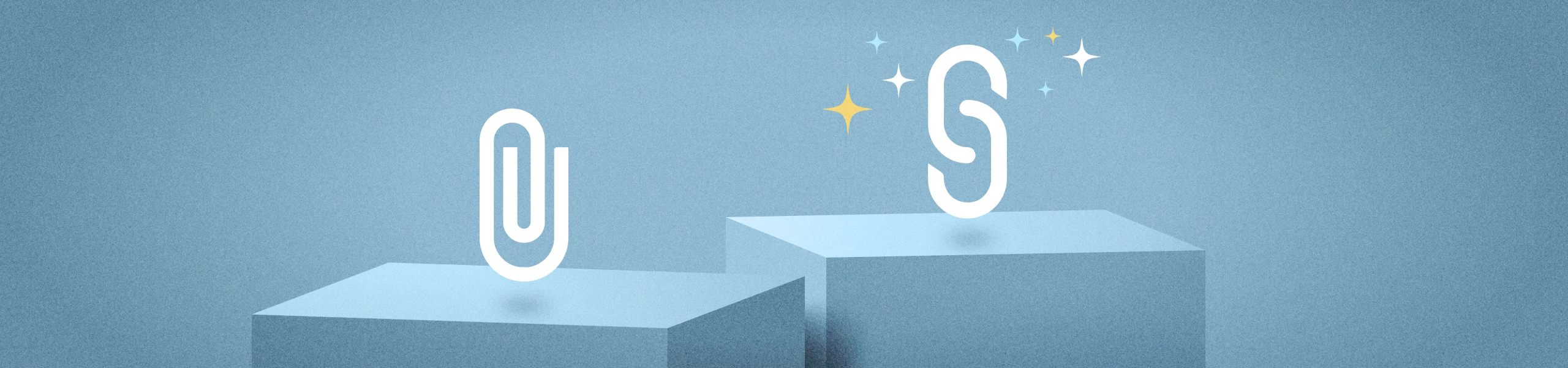
10 Reasons Why Links are Better than Attachments
Even with the rise of messaging apps and other collaboration software, email remains the tool for business communications, both inside and outside the organization. And despite its enduring ubiquity, email still has its drawbacks, especially when it comes to sharing documents, PDFs, photos, and other types of content.
The average person spends about 28% of their workday dealing with emails, sending and receiving more than 600 each week. Most workers are also comfortable sending files as email attachments, even though links are more secure, more flexible, and less encumbered by file size restrictions.
Links vs. Attachments: Reconsider Your File Sharing Approach
There are a lot of good reasons to use links rather than attachments when sharing files over email. This article explores the differences between the two approaches and lays out why you’ll be sending links instead of attached files in the future.
Bandwidth Savings and Speed
A typical email is only about 75 KB of information and can be sent in a fraction of a second. However, attachments can be as large as 10 GB, which means an email with a large file attachment can take several minutes to be delivered, even on broadband connections.
While bandwidth is typically not a problem in office environments, mobile users are especially vulnerable to bandwidth constraints. Some have data caps or throttled bandwidth, so mobile users will be particularly grateful if they don’t have to download large files, especially if they are simply forwarding to others.
Recipient Storage Savings
Have you ever been copied on an email with an attachment you aren’t interested in? Many email clients automatically download all attachments. You can delete the email, but it often stays in the “recycle bin” until you empty it, so it’s still taking up your storage space. More importantly, when emails with large file attachments are forwarded multiple times in an organization, each copy takes up the full space of the attachment. Links to files in emails don’t cost the recipient storage space.
No File Size Limits
Although most email systems now allow attachments up to 25 MB, many are still limited to 10 MB. These restrictions are in place to improve overall performance and reduce storage size for email servers. Any email with an attachment larger than that is either denied, or the attachment is deleted. Further, centralized email malware scanners must scale to cover many users, and large files make that prohibitively expensive.
Preview Files Without Downloading
When using Egnyte as your file storage system, you can send recipients links that allow them to preview, but not download a file. The sender simply chooses this option when the link to the file is created, and it adds a layer of security for your business-critical content that’s not possible with attachments.
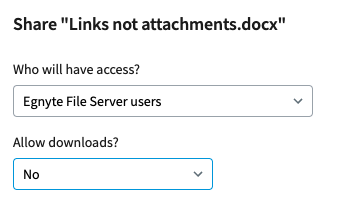
You can also add a watermark that’s specific to the recipient’s IP address, so even if they take a screenshot and attempt to distribute the document, you can still trace its origin. This preview feature is typically used when sharing files externally from the organization, but many teams find it useful for internal documents as well.
Share the Most Recent Version
Have you ever sent a file as an attachment, and then immediately noticed a typo? By sharing links, you can go back in and edit the file itself before the recipient sees it. Better yet, you can continue making changes and edits to the file over time, and you can choose for the recipient to always see the latest version when they use the link to access it. This is especially useful for files that are being co-edited by teams. Rather than pass a file around, they can all edit the same master version.
Restrict Forwarding
Sometimes you want to share information but don’t want the recipient to be able to forward it. With Egnyte, you can do just that with recipient links tied to an email address. When the recipient clicks on a link, an email is sent to their account to verify their identity before the file can be accessed.
You can also require the use of a password to access the file. This can be provided in a separate communication with the recipient to help protect the file even more.
Revoke Permission
Sometimes you want to share information temporarily. This is frequently the case with information such as pricing that might expire. With Egnyte, you can have file links automatically expire on a certain date or after a certain number of clicks. Even after a link is sent, if you change your mind about allowing access and revoke the link at any time.
Get Notifications
Have you ever shared a file and wondered whether the recipient even opened it? With Egnyte, you can choose to be notified when the recipient clicks the link to open the file. This is useful for establishing milestones for projects with other users, especially in other time zones.
Secure Encrypted Download
For highly secure information, Egnyte supports encrypted downloads with passwords. When you select this option, the recipient will receive a link to download and install a small client (PC or Mac) that will download and store the file in encrypted form. The recipient will be able to open and edit the file. The file is stored in encrypted form on the recipient’s machine, but the sender maintains control. At any time, the sender can revoke permissions so the recipient can no longer see the file.
Better Security and Governance
This is perhaps the most powerful reason to use links rather than attachments. By using links, Egnyte detects shared information and can apply Content Safeguard policies to warn or prevent unauthorized sharing of sensitive information. With email attachments, this level or protection is only possible with complex data loss prevention (DLP) systems.
Learn More
Compared to attachments, links are far more simple, powerful, and flexible. Most importantly, they will be easily adopted by your users. To see how easy it is to share links, go to the product tour on the Egnyte website and select “Share Sensitive Files Securely.”






