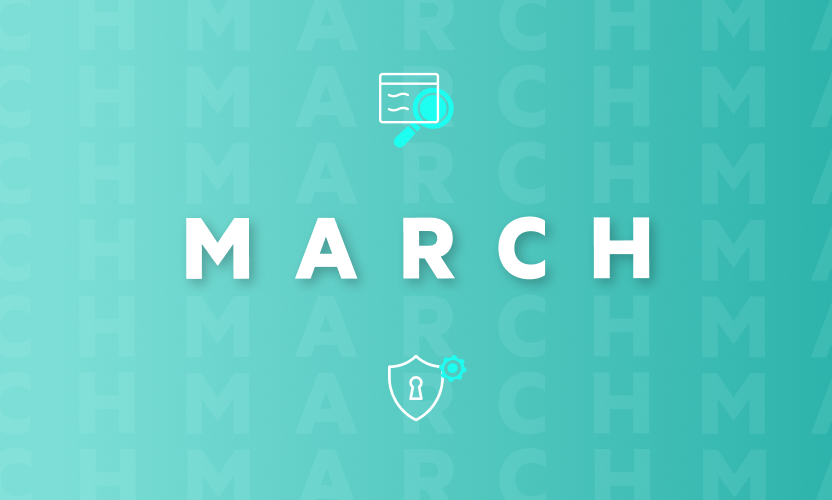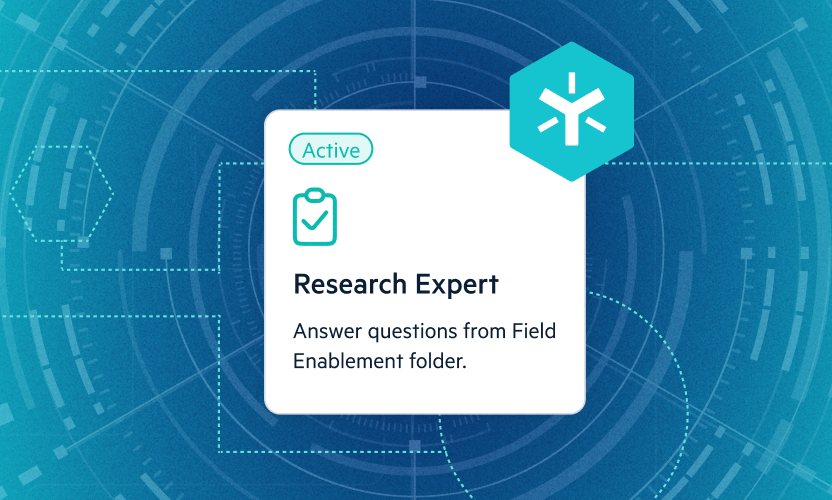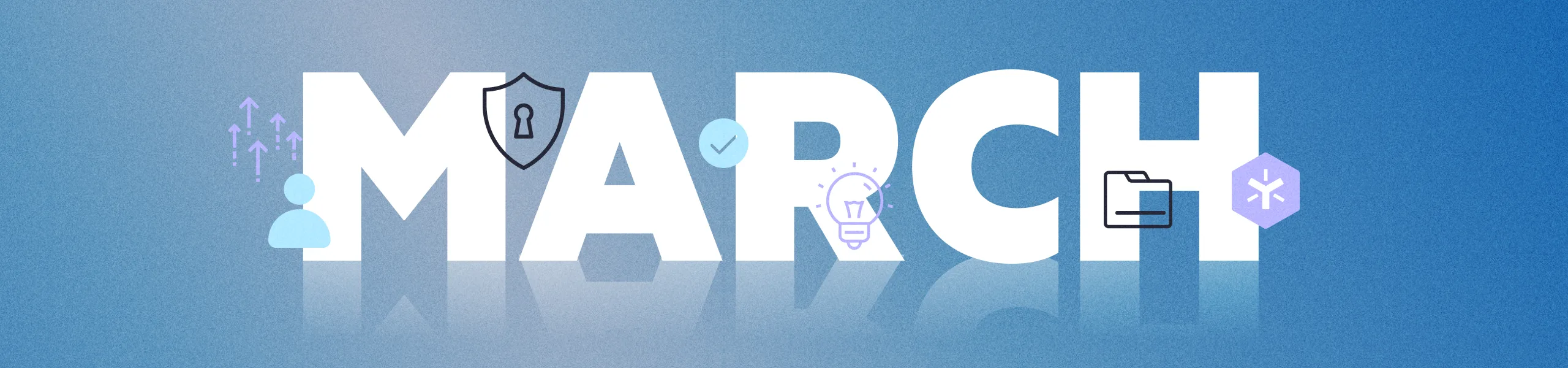
March Product Rollup: Collaboration Updates, Search Filters and More
This month, we're excited to bring you some long-awaited enhancements to folder/document/project creation, co-editing for users who may not have full folder permissions, saved search filters, and co-editing on Desktop App Core. Please read all about it below.
Platform
Improved Document/Folder/Project Creation in Egnyte - The document/folder/project creation menu has been revamped to be more intuitive. Users can now more easily create documents on the fly without navigating to a specific folder. Documents created from Microsoft Office and Google Workspace templates will now open for editing, similar to blank documents. Users will also gain visibility into the folder path/location where someone will create the document. For more information, check out the helpdesk article.
Microsoft Office Online Co-editing via Links in Web UI - Co-editable links now allow recipients to co-edit specific files in Microsoft Office Online, regardless of their permissions for the file's folder. Co-editable links are perfect for use cases where collaborators may not or should not have access to the entire folder.
Users can select the "Allow co-editing" checkbox on the shared file dialog box to create a co-editable link. Users can also allow recipients to co-edit files that are shared via preview-only links by setting "Allow downloads" to "No" and enabling "Allow co-editing." When a recipient clicks on a preview-only link that is co-editable, they will be able to make changes to the file but cannot save or download the file locally. This feature is only available on Enterprise Lite and Enterprise plans. For more information, check out the helpdesk article.
Quick Search Filters on Web UI - Quick search filters can now be saved and applied by default whenever a user runs a search. User-defined defaults are saved per user so every user can have personalized search filters. To save the current quick filters as default, a user can click the lock icon next to the search filters. Clicking the lock icon again will delete the user-defined defaults and reset them to system defaults. For more information, check out the helpdesk article.
Desktop
Co-editing via Double Click on Desktop App Core for Mac v.05 - Users can start or join a co-editing session on Desktop App Core by double-clicking a file. Domains with no default application selected for collaboration will prompt the user to choose the application for co-editing. For more information, read this helpdesk article.
Updated Preferences View for Co-editing - Since users can connect to multiple domains with different co-editing integration settings simultaneously, the co-editing preferences have moved to the drive configuration settings. The configuration settings can also change by selecting the option "always perform this action" upon a double-click prompt. For more information, read this helpdesk article.
Visual Indicator for Collaboration in Progress - A new icon has been added next to the file name of files with a co-editing session currently in progress. Hovering over this icon will provide information on the user hosting the collaboration session. For more information, read this helpdesk article.