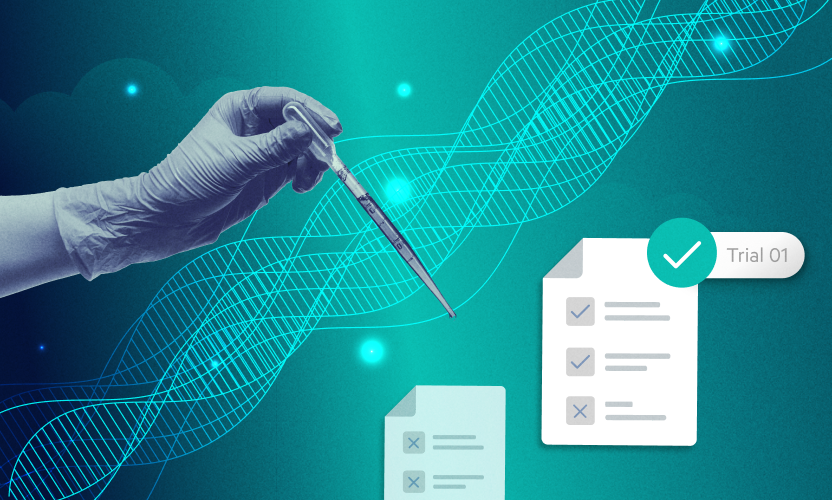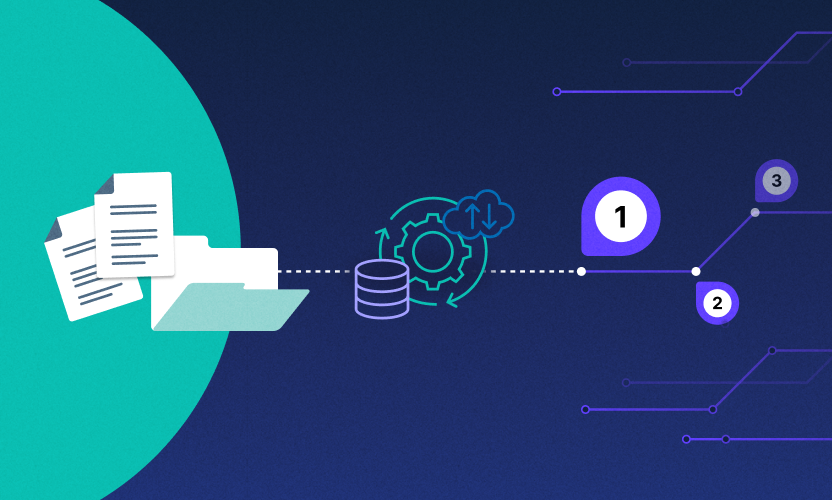September 2010 Product Updates
*Note: These products are currently being rolled out to all users and should be available to everyone by the end of this weekend.Single File Upload
Single file upload widget has been significantly improved. This method is designed for small file uploads (typically less than 25 MB)
Previously, often times users would try uploading larger files via this method that could fail due to timeouts. Now, Egnyte detects that the file size is greater than 25MB and automatically suggests using the Java based multi-file uploader (which does file compression and chunking to ensure that file uploads happen successfully from the slowest of connections) or FTP. With this improvement we hope to make the file upload process a smoother user experience and ensure that your uploads complete successfully.
Send Link Capability Improvements
More Controls
Based on significant user feedback, we have introduced several new controls for sharing files via links. You can now expire links based on number of clicks in addition to time based expiration. Equally important, you can set links so that they will always point to the latest version of the file.
Address Book Integration
When you send the link, you can now select users from the existing set of Egnyte users or select from the contact list in your email accounts with Gmail, Yahoo, Hotmail, Outlook, etc.
Email Format
The send link emails are now sent out from Egnyte with better formatting (as compared to previously, you opening your email and pasting the links manually).
You can, of course, create links and copy them to post them in a document/Wiki/ blog etc.
Administrator Controls
Your account administrator can control if users can create links. They can control the default link controls.
Improved Trash Can Management
Prior to this update, the account administrator had to manually select each file in the Trash Can to restore or delete. Now they can select all files for deletion or restoration, improving overall efficiency.
Google Apps Integration
Google Docs pure cloud based service for managing word processing, spreadsheets and presentations is now a seamless extension to the Egnyte Cloud File Server. Egnyte enables companies to operate in a hybrid world by using Microsoft Office and Google Docs, providing one integrated view and access point to all their files. All the Google Docs folders and files can be browsed within the user's Egnyte account.
Additionally, Egnyte fully leverages Google Doc's online editing capabilites to let business access and edit Google files or Microsoft Office files online. For example, a company can share an excel spreadsheet from its Egnyte file server with its business partner. Even if the partner does not have the Excel program, they can easily view or edit the spreadsheet using Google Docs. The updated spreadsheet will be seamlessly merged back into the Egnyte Cloud File Server.
Administrator Controls
Your account administrator needs to enable this feature first.
When users log in to their account they will now see "Google Docs" as another folder like their Shared and Private folders.
Users will first need to allow Egnyte to access their Google Docs account.
After granting access, the user will be able to see all their Google Docs files from within Egnyte.
More importantly, you can now open and edit your files in Egnyte in Google Docs! Not only can you open the file but you can also edit the file in Google Docs and Egnyte will save the file back into the respective Shared or Private folder and create a new version. This enables you to edit these files from any computer or from a computer where MS office is not installed.Note: there are restrictions on file types and sizes that can be opened that Google Docs imposes. Egnyte will try to open these files within these restrictions.
Now, when you click on the "Google Docs" icon in the toolbar, the file is loaded and opened in Google Docs.
Once you make changes and close the Google Docs window, this file will appear with a new version in Egnyte.
If you need to disconnect from the current Google Docs account or use a different one, you can go to your Personal Settings and reset the controls.