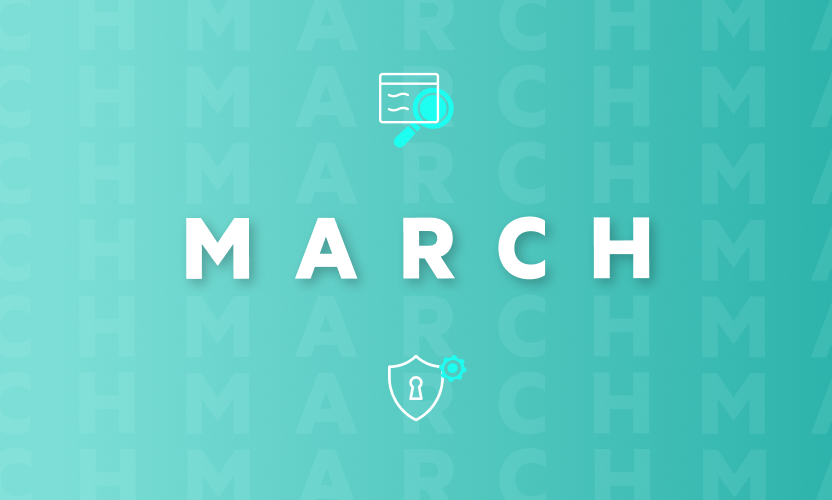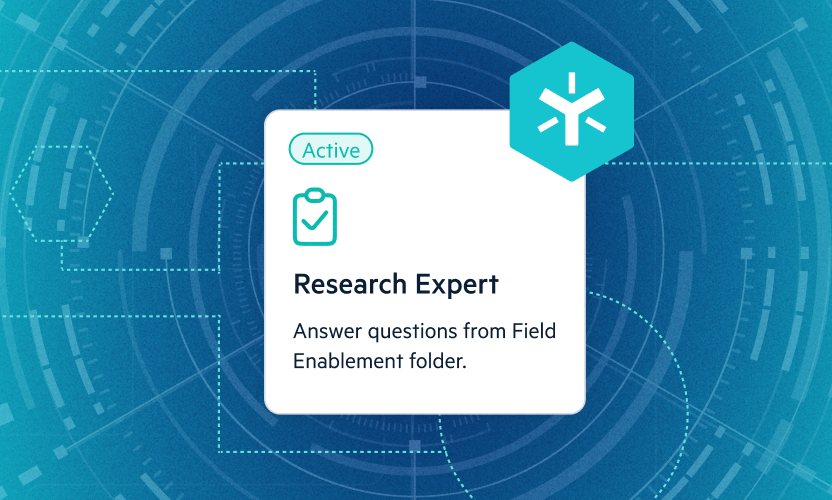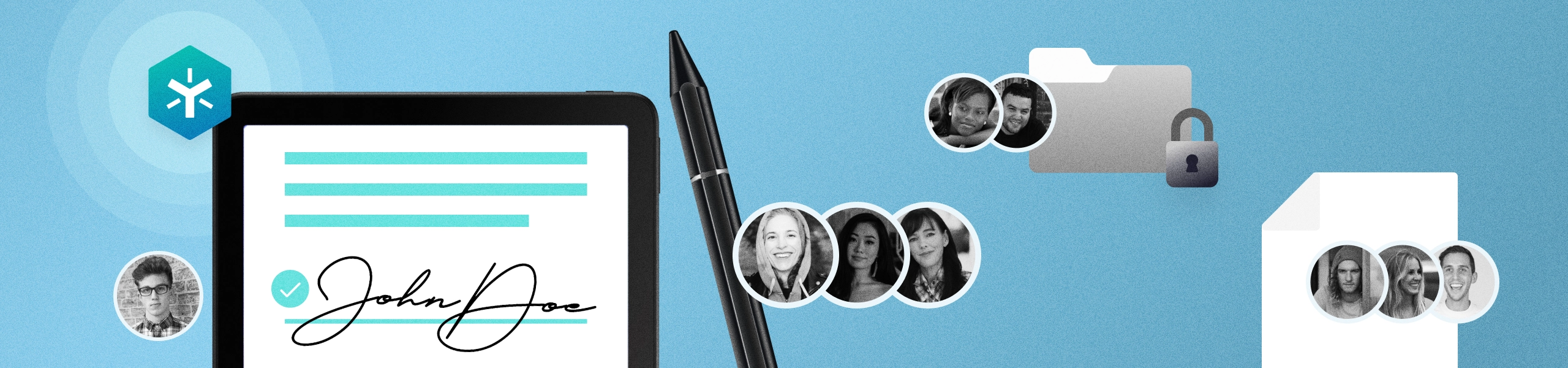
Simplify Document Authentication and Approval with Egnyte’s eSignature
In the realm of document signing and approval procedures, businesses often encounter numerous challenges. Document processing is time-consuming and tedious, with multiple people having to review, print, sign, and scan documents. This manual process is not only inefficient but can lead to documents being lost or misplaced during transit. Additionally, this cumbersome procedure results in expensive delays that have the potential to disrupt business operations.
To address these challenges, Egnyte has introduced a built-in eSignature workflow to streamline the document approval process and signing while adhering to the Electronic Signatures in Global and National Commerce (ESIGN) Act., thereby ensuring signatures are legally binding and meet compliance requirements. Egnyte Sign supports multiple file formats, including PDF, Word, etc.
Adding Signers
Egnyte Sign enables businesses to add multiple signers to the document. To add a signer, simply click on the "Share" button, which is located at the top right corner of the document preview page, and select the "Send E-signature request" option.
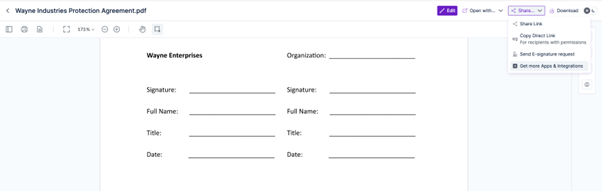
This opens a dialog box where users can add one or more signers by entering their email addresses. Users can add both internal and external signers to provide flexibility in the document review and approval process. The solution also supports sequential as well as parallel signing to enhance security and support complex workflows that require multiple signatures.
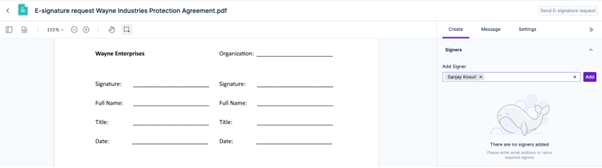
Once the signers have been included, users can add "Signature", "Text Fields" such as Title, Name, Company, etc., and "Date Signed" fields to the document to capture relevant information. They can modify the font and size of the fields by double-clicking on them.

Personalized Message and Due Date
Users can include a personalized message to provide specific instructions or context to the signer and a due date to ensure the document is signed promptly, especially for time-sensitive requirements.

Signing the Document
When the document is ready for signature, an email notification will be sent to the signers with a secure link to access and sign the document. The signers can access the document directly from the email and electronically add the digital signature using Egnyte's eSignature by including their signature, or typing their name, or uploading an image of their signature.
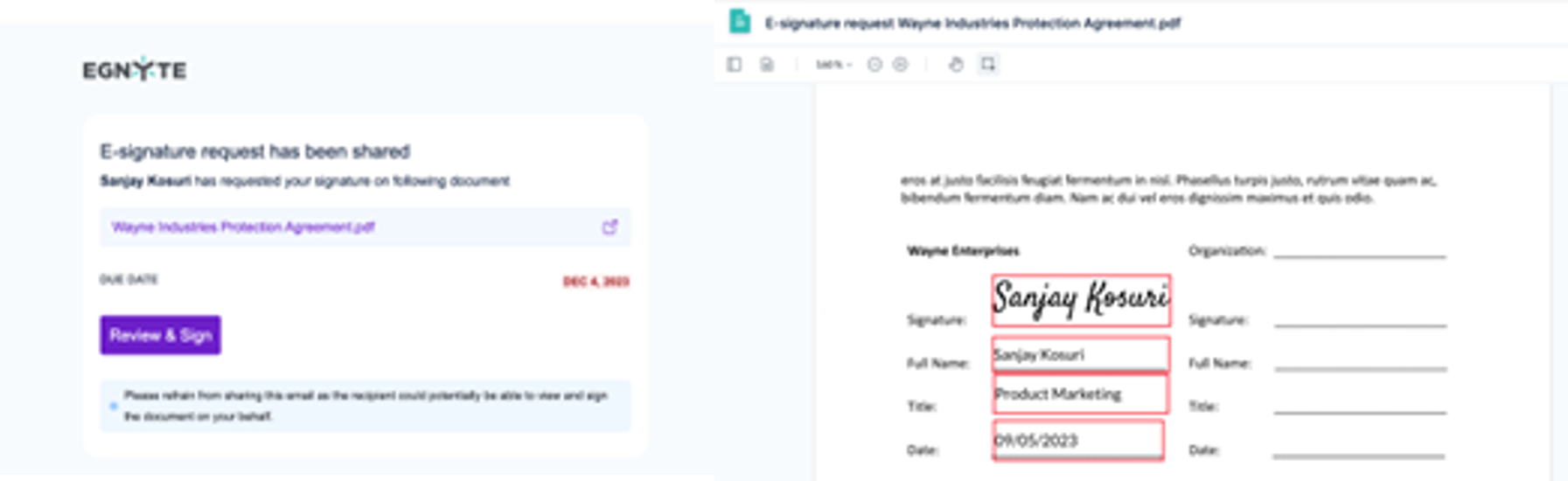
Once the signature is complete, the sender receives an email notification. Alternatively, the sender can view and download the signed documents from the "Workflows and e-Signatures" tab in the Egnyte Web UI.
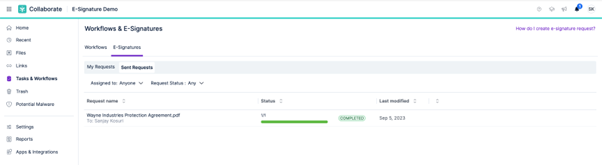
For a deeper understanding of how to utilize Egnyte Sign and optimize its advantages for your business, please get in touch with your designated account representative.