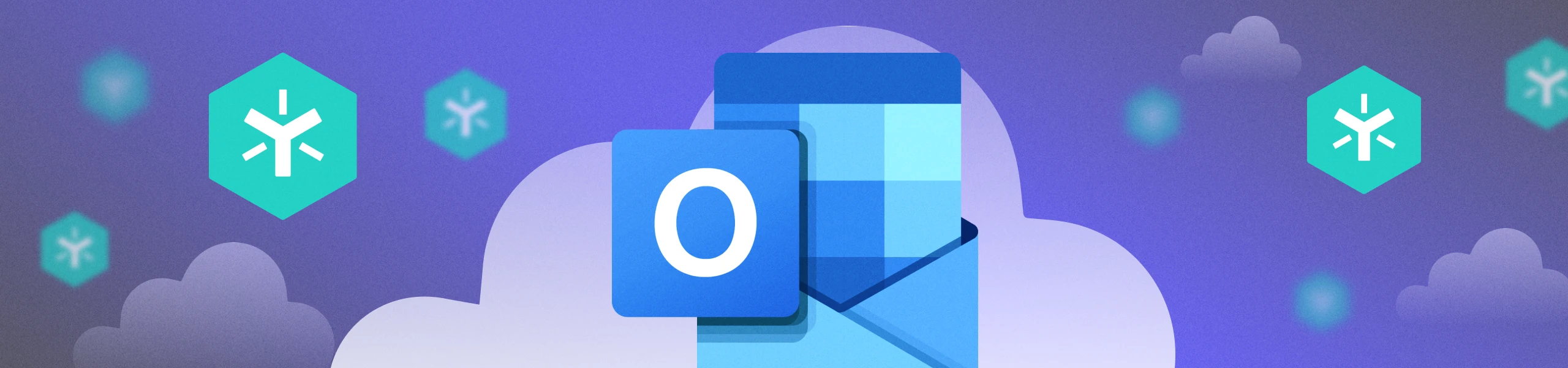
Simplify File Sharing with Egnyte’s Outlook Integration
If Microsoft Outlook is your preferred email application, we’ve got some good news for you. We recently released a new integration that simplifies file sharing for both web and desktop versions of Outlook.
Without leaving the Outlook interface, Egnyte users can now:
- Select files from Egnyte and send shared links anywhere within the body of an email that the recipient can then use to access those files.
- Save attachments directly from an email message in the Egnyte folder of their choice.
- Save email message metadata as an .eml file in the Egnyte folder of their choice.
You no longer have to add bulky attachments to your emails, which makes it easier to share files with people beyond your corporate network. Previously, Outlook users that wanted to share content had to go into Egnyte to find the file, copy the link, and go back into Outlook to paste that link. This new integration removes several of those steps, making it easier and quicker to share files and collaborate with outside stakeholders.
Save Time and Effort with Egnyte
Let’s walk through two hypothetical examples to show how easy it is to use this new integration. In the first example, Sarah emailed Maeve a series of photos that could serve as inspiration for Maeve's office remodel. Instead of downloading the files locally and then uploading them to the cloud, Maeve can do everything directly in Outlook.
To start, she simply clicks on Egnyte for Outlook. She's then presented with the option of selecting some or all of the attachments, as well as the option to pick a specific folder to store the images in in Egnyte. She then clicks Save to Egnyte, and the file is automatically updated.
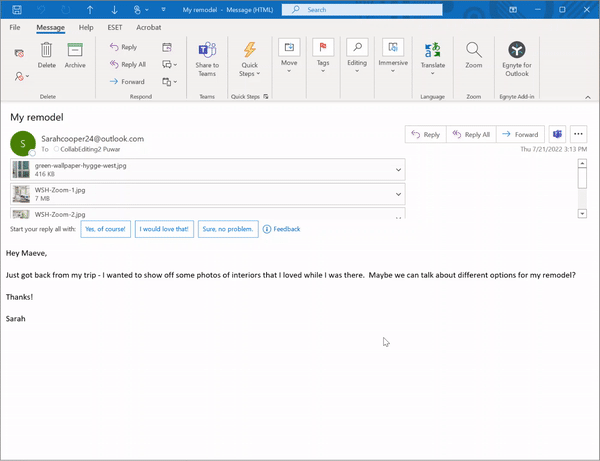
In the second example, Maeve wants to share a contract for the remodel with Sarah. In the email message to Sarah, Maeve clicks on Egnyte for Outlook and navigates to the specific file—Contract.docx—in her Egnyte domain. If she worked on the contract recently, it will appear in the "Recents" category that auto-populates the navigation. Alternatively, she could select the search icon to find the specific file.
Once she’s found the file, she selects it and clicks Continue with "Contract.docx" and is presented with options on who can access the file and for how long. From there, she clicks Share link of "Contract.docx". This will generate a link that will then appear in the body of the email.
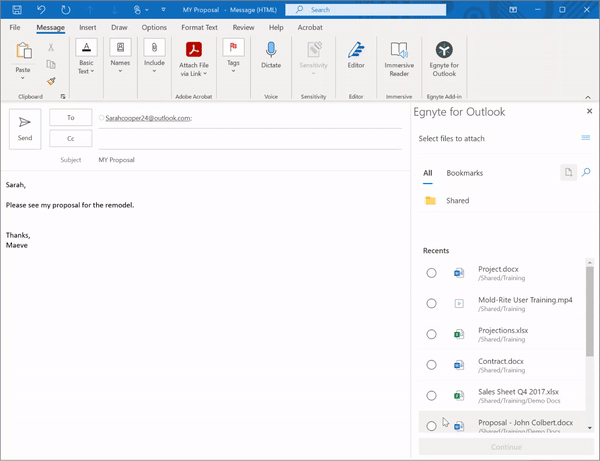
Additional Benefits of the new Outlook Integration
In addition to making life easier, this new Outlook integration has a few other important benefits:
Save Storage Space and Time. Large attachments take up a lot of storage space and can take a long time to load. By sharing a link rather than attaching the actual file, you save storage space in your account—and in your recipients’ accounts—and you can send your email immediately without waiting for attachments to load.
Easily Find Your Attachments. When you save an attachment from Outlook to Egnyte, it also saves relevant metadata. This metadata, like the date the email was sent and the sender, can help you find your attachments easily.
Security. Traditionally, once an attachment has been sent, it can’t be recalled. However, this isn’t an issue with links. You can see if and when your files were opened, choose a date when a link automatically expires, restrict forwarding, and revoke access to the attachments at any time.
In addition, You can password-protect any link you send, so only users with the auto-generated password can access and decrypt the file. You can also apply Egnyte’s Content Safeguard policies to warn against, or prevent unauthorized sharing of sensitive information.
Eliminate Duplicates and Retain Versions. This latest integration automatically flags attachments you’ve already saved. This makes it easier to avoid duplicates and save storage space. Got a new version of the file? No problem. Egnyte manages versions for you.
This works on Mac and PC machines, on both the web version and desktop versions of the Outlook application. If you are using our older version of the Egnyte integration learn how you transition by reading our Helpdesk article. The older version will reach its end of life by the end of 2022.





