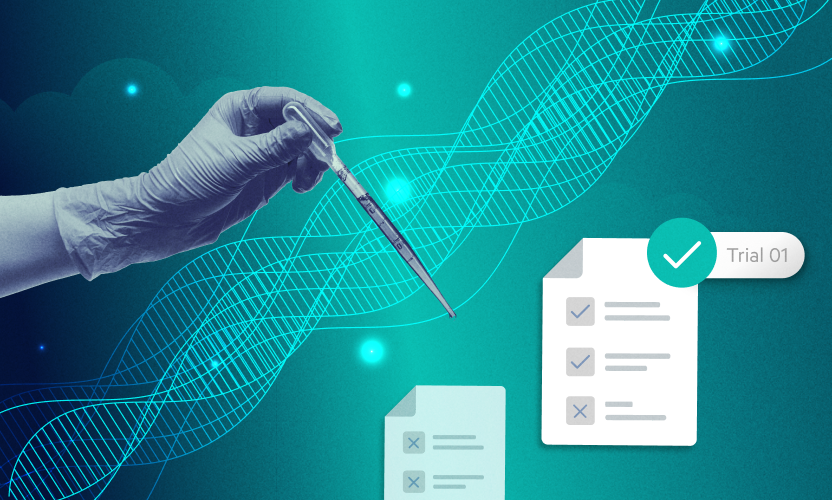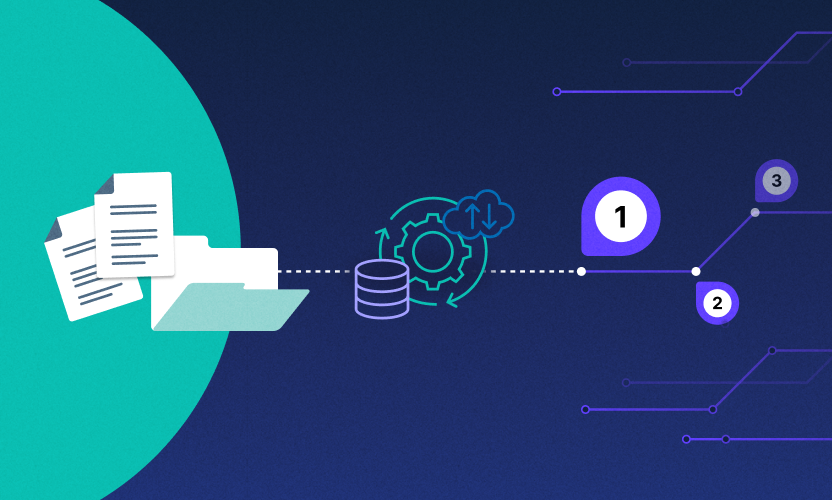Task Manager
Procrastinators beware! No amount of inbox clutter can save you now. We’re delighted to announce the all-new Egnyte Task Manager! Assign and track action items for more effective collaboration, all within the Web UI. This is a major step in our never ending quest to help our community achieve collaboration nirvana.
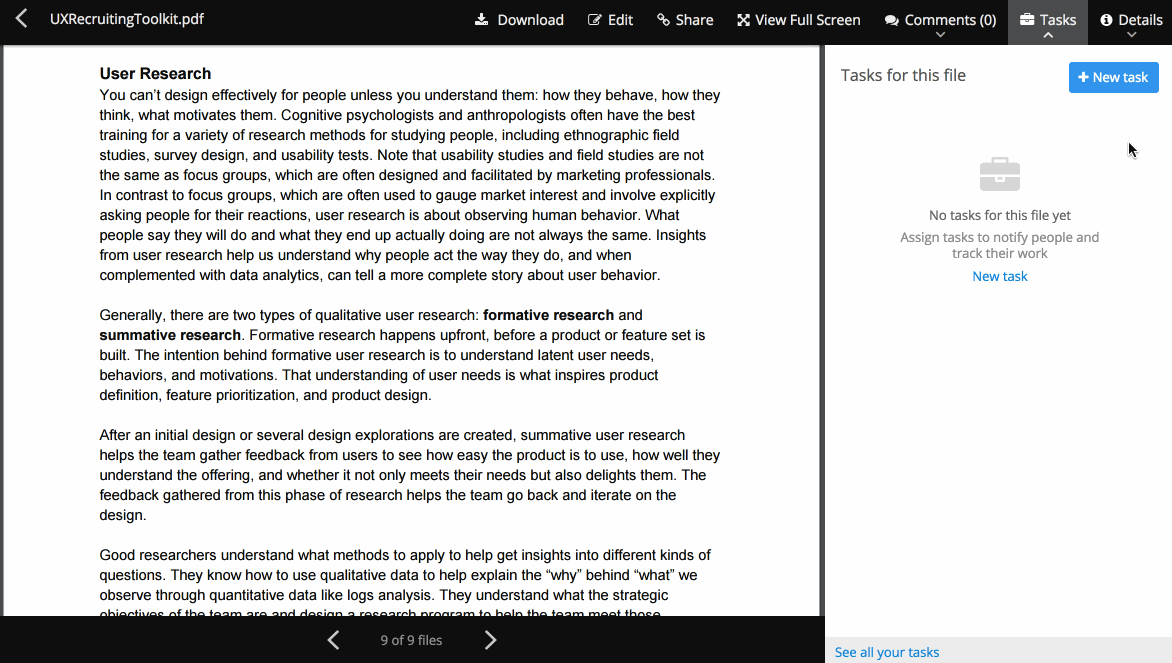
Task Manager allows any Egnyte user to create and assign tasks in a given file to any other user with access permissions to that file. The new ‘My Tasks’ tab, conveniently located in the top bar, facilitates easy access.

To create and assign a task, you can click on the ‘Tasks’ tab in the file preview.

If you click on the blue ‘New task’ button, you’ll find a dialog box to input description, assignee, and (optional) due date.
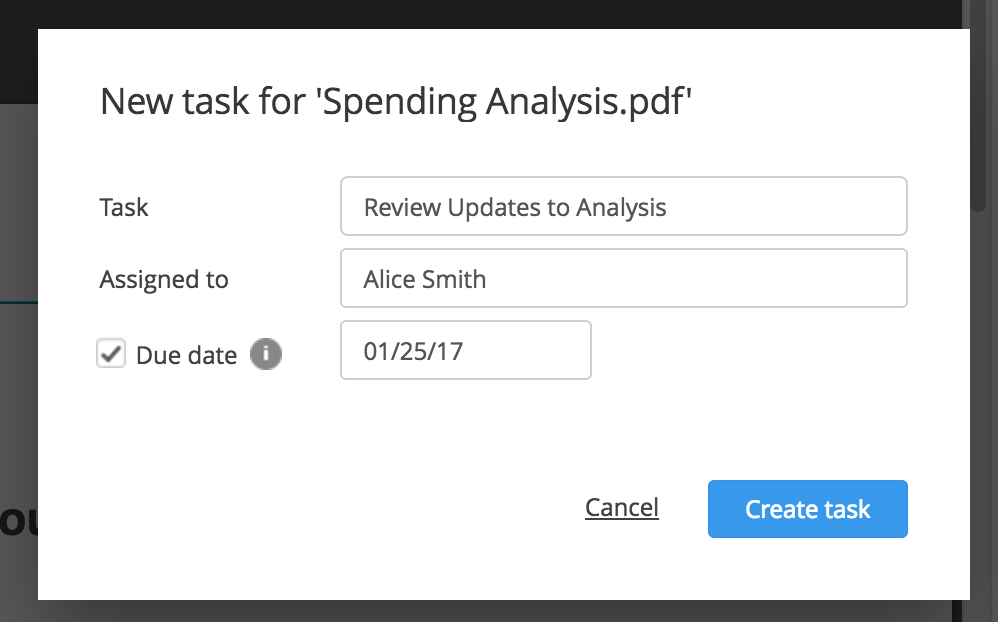
All tasks associated with a file, complete or otherwise, are collected in that file’s ‘Tasks’ tab. Collaborative conversation regarding the task will still appear in the ‘Comments’ tab. As tasks are assigned and worked on, users are notified in the Web UI and by email. Heavy users can get a holistic view in their “My Tasks” tab on the main page. The page is split between tasks “Assigned to” and “Assigned by” a user. From this central interface it’s easy to navigate to a file you need to work on and see all information.
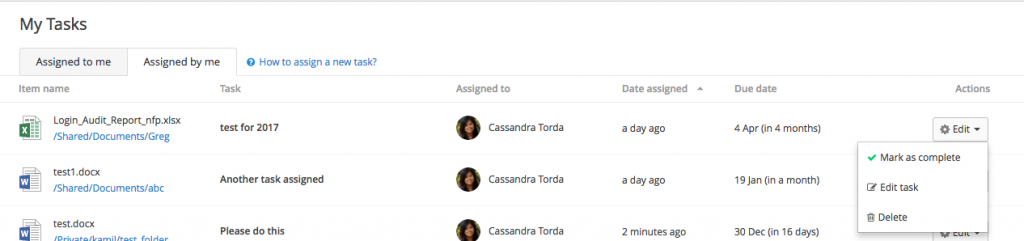
The best part is you don’t need to navigate to a file to edit, delete, or complete a task. In the ‘My Tasks’ page, you can interact with a task the exact same way as you would in the file preview.To learn more about our new Task Manager, check out this Helpdesk article. To learn more about tweaks we made to the Web UI to optimize Task Manager, you’ll want this Helpdesk article.Happy collaborating!