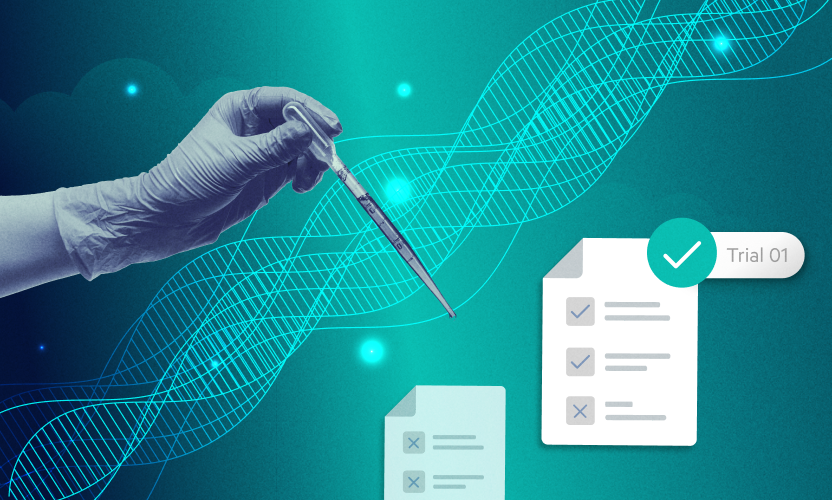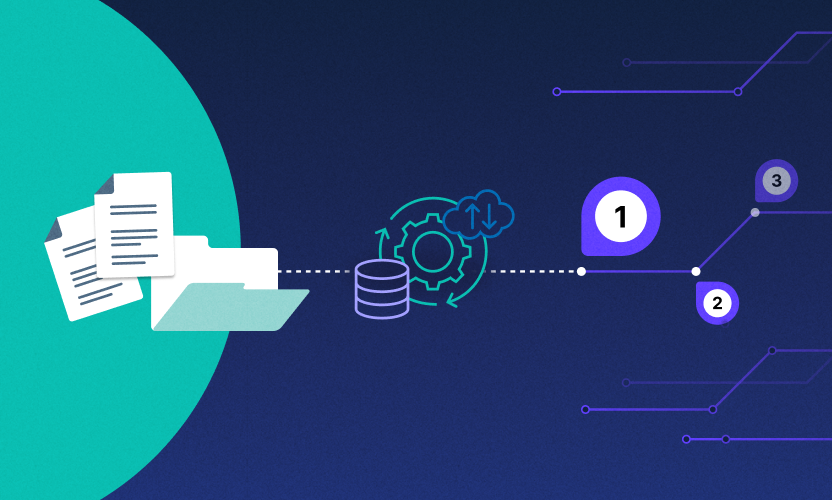Top Five Shortcuts I Take to Make My Work Life Easier
As a product manager at Egnyte, I’m responsible for our billing application and several other home-brewed tools used by our Sales, Finance, and Marketing teams. I work with remote teams in California and India, so communicating efficiently is a must. Here are some of the tricks I use to make my life easier.
Eliminate Attachments
When I’m sending instructions to my team, I avoid attachments. Attachments are too hard to keep track of as I revise and collaborate on documents.
Instead, I create file links in Egnyte. I can post the link once in JIRA (our software ticket tracker), and then I don’t have to do anything else! I can make changes to my original spec, and the link will always point to the latest version of the file.This simple step has kept me from having to ask my colleagues, “are you sure you’re looking at the most recent version?”
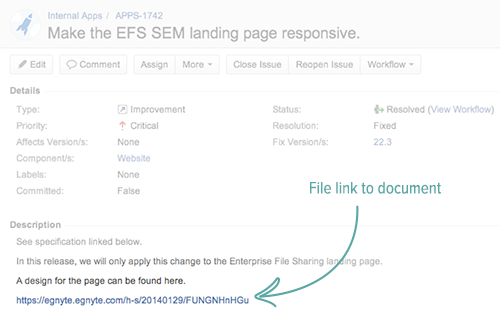
Track Versions Automatically
If I write a detailed specification for a project, that file will change at least three times before the new feature is released.I used to give names to files like “2013 09 08 N-Month Billing Spec v3,” until I realized that it was much easier to save over the file and let Egnyte do the work of tracking versions for me.You can see all of the versions of the file by clicking the “versions” icon next to it in the Web UI.
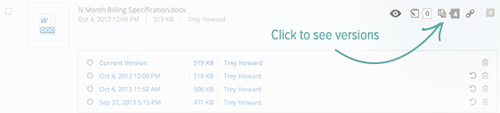
Sometimes, our design will go off on a tangent that we need to abandon. That means that a version of the specification from a few days ago might need to become our new current version. Luckily, it’s extremely easy to do this in Egnyte. This little button will promote an older version to become the current one:

Use WebEdit!
Some of my team members work overseas, which means working from home at odd hours. When I’m at home, I prefer to work on my personal computer, which is a five year old MacBook.To minimize the number of work files that I keep on my crappy old Mac’s limited storage, I use WebEdit instead of Desktop Sync.If you don’t have WebEdit, you’d have to take these steps to revise a document:
- Locate the file in the Web UI
- Download the file from the Web UI.
- Open the file in its native application (Word, Balsamiq, etc.)
- Make changes.
- Save the changes.
- Click the “upload” option in the Web UI.
- Locate the file on the desktop.
- Upload the file back to the Web UI.
WebEdit makes this a lot easier:
- Locate the file in the Web UI.
- Click “Edit” (the file automatically opens in its native application).
- Save changes (saved changes automatically become new versions in Egnyte).
Store Google Docs with My Other FilesEven for a small project, I will usually end up preparing several different types of supporting documents. I’ll have a Word doc for a specification, Balsamiq for wireframes, and Google Docs for files that involve multiple collaborators (like the copy for a new feature).Egnyte’s integration with Google Drive lets me store my Google Docs in the same folder as my other documents. This integration keeps my files organized in a single place that I can visit to see all of the files related to a project.

Preview Instead of Download
If I need to quickly refer to a document, I usually won’t download it; I’ll preview it instead.Egnyte has a great preview function built into the product itself, and we just added a new feature that allows users to preview hundreds of different types of shared files directly from the File Links page.For example, if I get a question from a tester “Can you check the spec for ticket APPS-1742,” I just find that ticket in JIRA, click the linked spec, and I’m able to read the entire document without having to download anything.These are just a few tips that I’ve personally found useful when working with Egnyte. For more pointers, check out our Helpdesk.