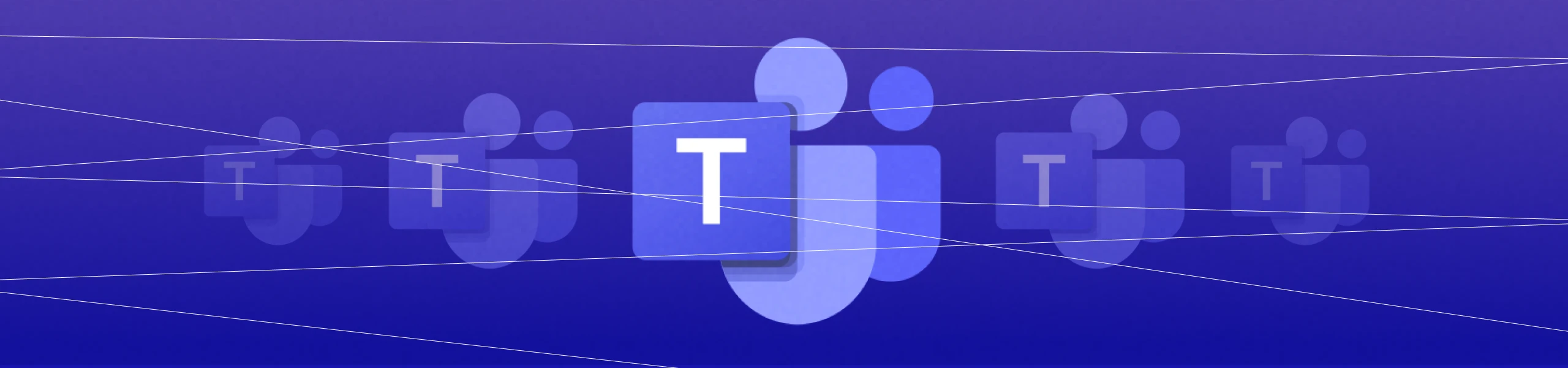
Use Egnyte To Reduce Content Sprawl in Microsoft Teams
Microsoft Teams has exploded in popularity in recent years, going from 2 million users in 2017 to roughly 250 million today. That growth is due in no small part to the disruptions caused by the global pandemic, with employees working from home and still needing to collaborate.
Its ease of use within the Microsoft 365 suite makes Teams a common choice for small groups of people who need a chat/collaboration platform, because it integrates a chat-room function for business messaging along with voice and video calling. It also has widely used file sharing capabilities that simplify collaboration.
However, over time, many users have struggled to maintain order and manage large numbers of files within Teams. This article shows how Egnyte can help bring order to the complex task of managing large numbers of files within Microsoft Teams, so you don’t end up with content sprawl.
Why You Should Use Egnyte to Reduce Content Sprawl in Teams
When you set up Microsoft Teams for use by an organization, one of the first steps is to select a repository for all files. The default is a Microsoft cloud service such as OneDrive, but you have the opportunity to store files in other repositories as well, including Egnyte.
Of course, if you choose Egnyte, you’ll have immediate access to Egnyte’s full suite of tools to view and manage files, and the Egnyte Enterprise plan includes an AI-driven Content Intelligence Engine to locate sensitive information within your files so you can better protect it. If, on the other hand, you have selected the Teams defaults, then Egnyte can still be connected to your Microsoft account to help manage your files.
In addition, when you create new channels (chat groups) within Teams, a new folder is automatically created within Microsoft SharePoint with the same name as the channel you create. You’ll want to be clear and concise in naming, but more importantly, you should remember that all files shared in a Teams channel flow into the same designated folder; there are no sub-folders, by default.
In fact, if you change folder names and move files, they will no longer be linked to the Microsoft Team channel. Therefore, it is a static structure which means that over time, files can pile up and it can become difficult to find specific information. Although it is possible to search for a specific keyword within the text of a file, SharePoint can only search through Microsoft compatible files (.DOCX, .XLS, etc.) and PDFs.
If your organization wants to use Microsoft Teams but you need to manage those files, Egnyte can help.
How to Manage Content Sprawl in Teams with Egnyte
It only takes a few steps to set up Egnyte to manage content sprawl in Teams.
Connect Teams and Egnyte
To start, you’ll want to connect your Microsoft account to Egnyte, which allows Egnyte to help you manage your data. The first step is to go to the home page, select Settings, click Add Cloud Source.
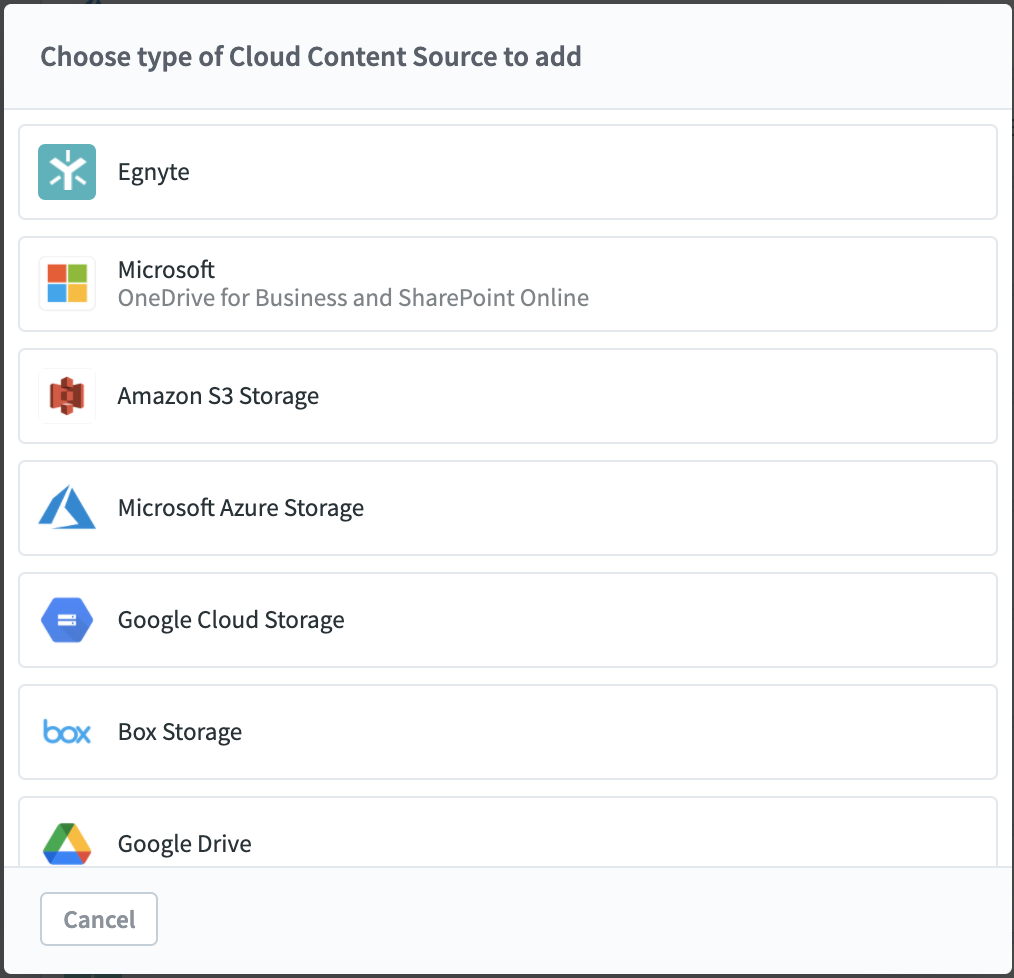
After selecting Microsoft, you will be led through a series of steps to connect and authenticate the accounts.
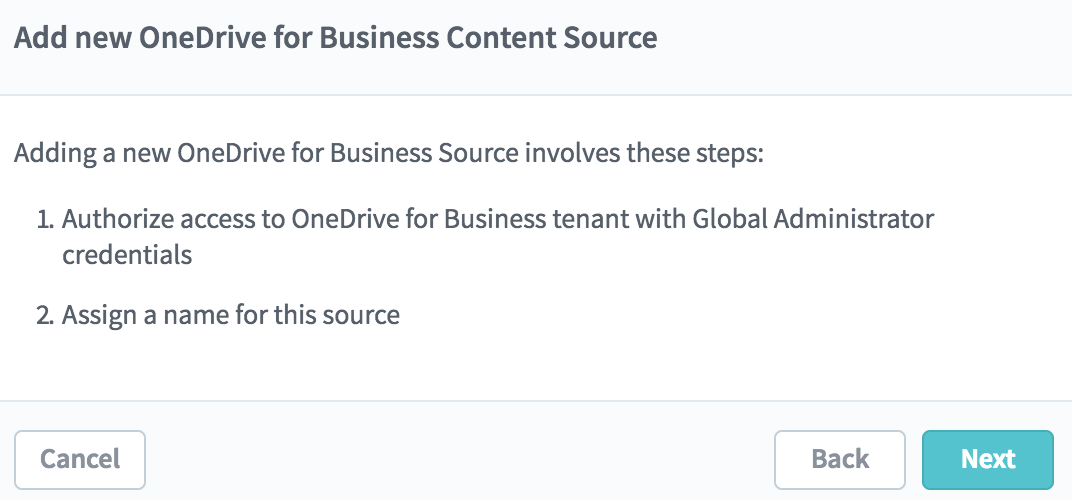
Now Egnyte can begin scanning your files associated with each Microsoft Teams channel. Egnyte will highlight sensitive information based on policies that you select, and will do it consistently with all other file repositories, including non-Microsoft repos like Google Workspace.
In addition, Egnyte can help you manage the data sprawl that naturally occurs with Microsoft Teams and apply real content lifecycle management.
Manage Content Lifecycle in Teams
Once Egnyte has scanned your Microsoft data repositories (SharePoint, OneDrive, etc.) over a few hours, you can begin using the Egnyte tools to manage your files effectively.
First, go to the Secure & Govern page in Egnyte and select the Content Lifecycle tab. You will get a dashboard that shows exactly where your files are and how they are organized. The overall screen looks like the image below, but we will break it down into sections to review.
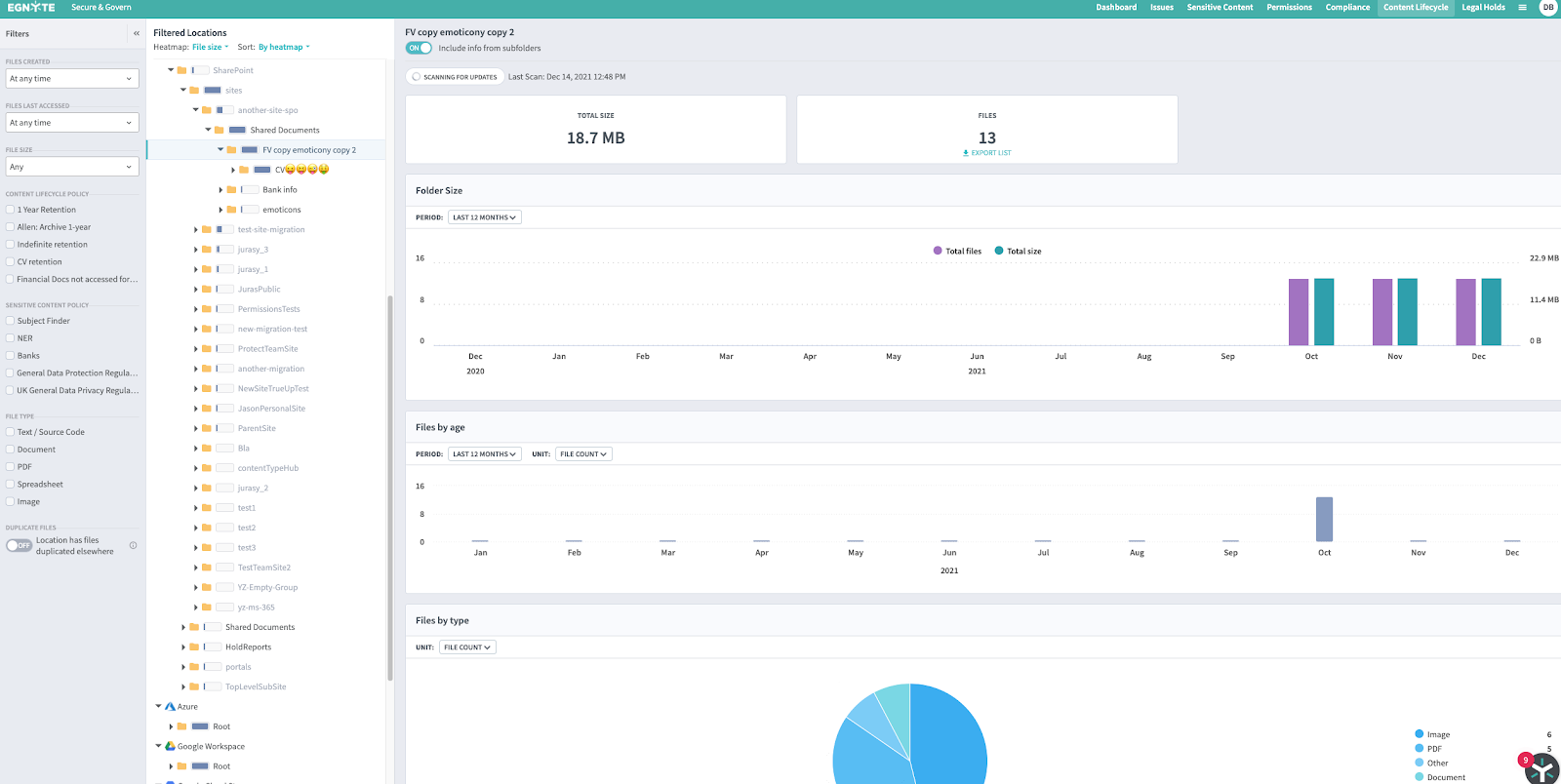
On the left side are filters for the files you are viewing, along with the file structure that Egnyte has detected. Note that in this case, Egnyte has scanned a SharePoint file structure, along with some files stored in Microsoft Azure.
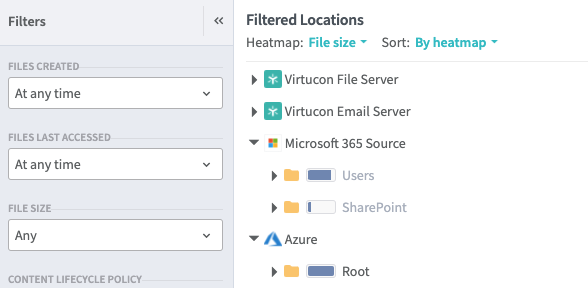
By clicking on the folders, you can expand the structure. As you do so, statistics appear in the middle of the screen for the specific folder you have selected. You will see the total size as well as the number of files and number of duplicate files.

You will also see a bar chart with folder size broken out by month, so you can see active folders. You can see a bar chart of files by age as well.
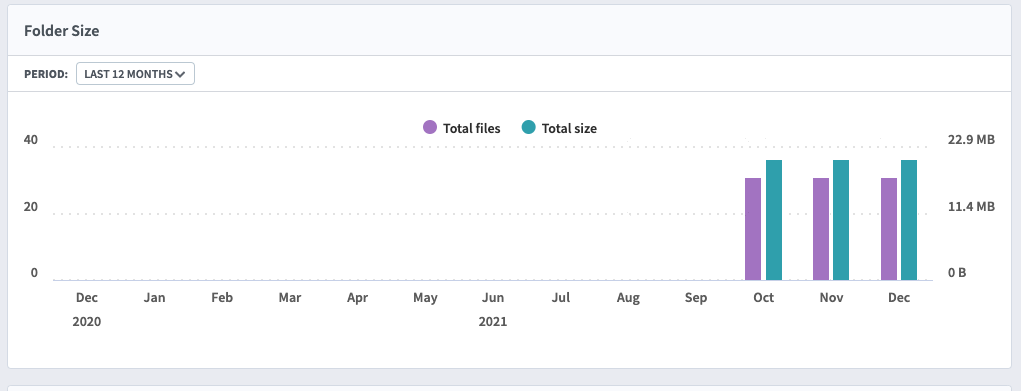
Finally, you will see a pie chart of files by type. Unlike searches within Teams or SharePoint, this includes all files—not just Microsoft-compatible file types.
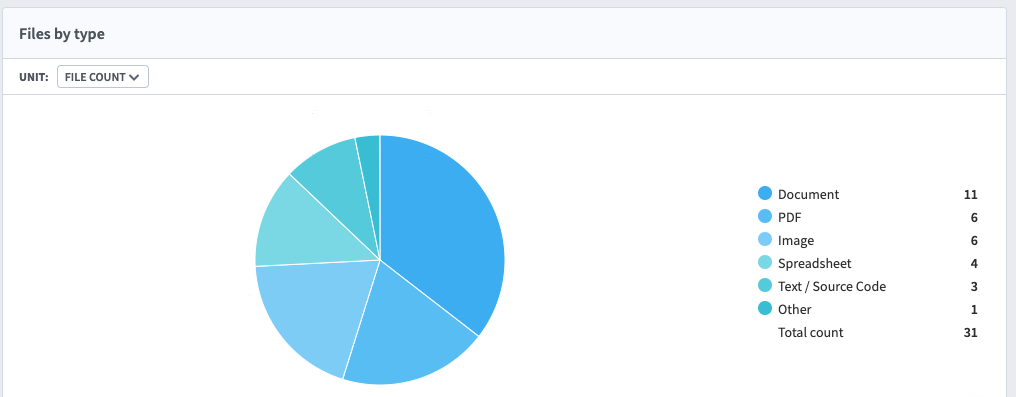
Finally, in the left column, you can also see the current lifecycle policies in effect, and you can filter on any sensitive content policies in effect.
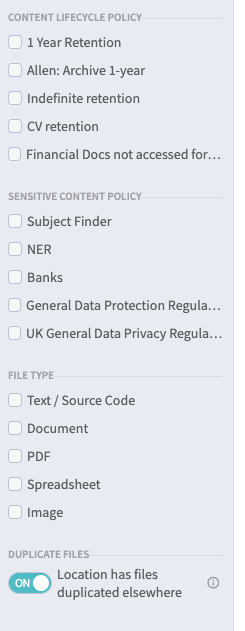
As you can see, you can create lifecycle policies based on retention times and archiving needs, or use built-in or custom rules to comply U.S., international, or industry-specific data privacy regulations. This type of granular controls, combined with file-type filters, are helpful when trying to narrow search results.
Note that the lifecycle policies and sensitive content policies in the example above are consistently applied across all of your data repositories, including Microsoft, Google, Box, DropBox, and others.
Start Managing Teams Content Today
Many businesses rely on Teams to do their work, but that work gets impacted when files accumulate and become redundant, obsolete or trivial. People must stop and manually move, delete, or archive files.
Egnyte solves that problem with a solution that manages file sprawl, and scales to thousands of users and millions of files. Egnyte supports your users while reducing the workload for IT and associated costs.
To learn more, check out all the ways Egnyte can solve data governance problems on Microsoft.





