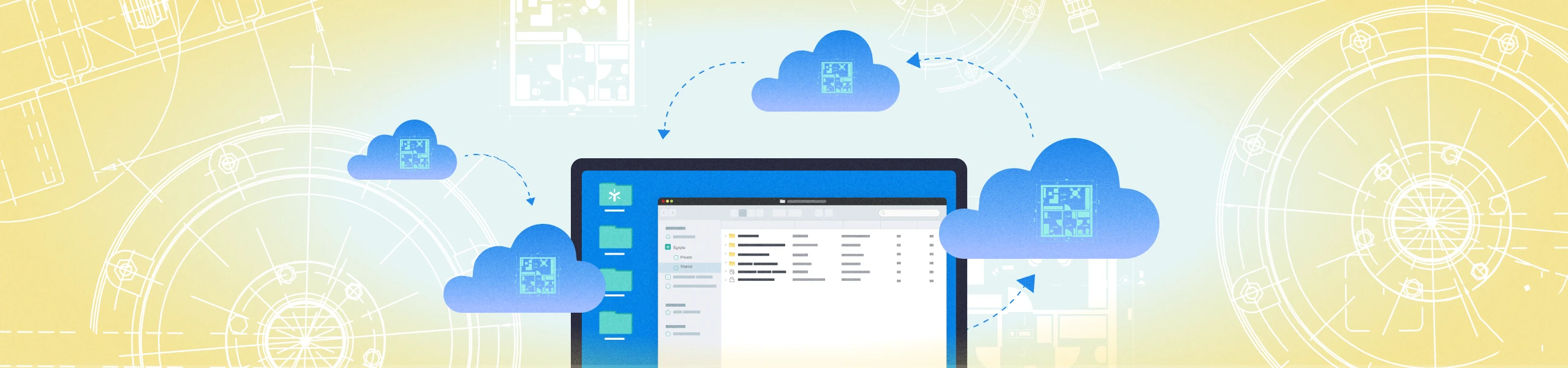
View and Annotate CAD Files in Field Quickly and Inexpensively
Everyday thousands, if not millions, of dollars are wasted on delays and reworks caused by project teams not having access to the latest files. And while there are myriad reasons for this waste, one of the biggest culprits is field teams' inability to easily access CAD files on-site.
Computer-aided design, or CAD, has become the backbone of most construction projects because its precision improves design quality and facilitates better communication through documentation. But that precision also makes the files heavy, with some reaching multiple gigabytes.
After the engineers create the plans, the project managers who use them in the field end up needing significant bandwidth to access these files, as well as a computer with high processing speed to manipulate the files. And because most jobsites don’t have either of these capabilities, field teams fall back on the age-old method of physically delivering hard drives of the files or printed plans to the different locations.
Imagine how much time and money could be saved if every project team could access the CAD files they need directly from their device.
Starting at the end of Q1 2022 you won’t have to imagine, as the feature is in the final phases of development for the Egnyte platform.
Let’s show you how it will work and how it could help your construction business.
Why You Should Use Egnyte to View and Annotate CAD Files in the Field
Today, AEC firms get the most up-to-date CAD files to the field in one of two ways:
- Updated plans are downloaded to a hard drive or printed out, then delivered to the jobsite every time there is a substantial change. This puts added stress on your budget—time is wasted on deliveries and printing costs can rise to hundreds of dollars or more per plan.
- High-powered computers with CAD software are maintained on each site and supported by high bandwidth internet so the files can be quickly downloaded and utilized. Those computers can cost thousands of dollars and have a habit of being lost, damaged, or stolen. And frequently transferring multi-gigabyte files will drive mobile data costs through the roof.
With Egnyte’s advanced preview capabilities for AEC files, you can natively preview AutoCAD and IFC drawings, and coming soon, Navisworks and Revit models.
Egnyte leverages a third-party software integration within its solution that automatically reads the uploaded construction drawings and allows you to perform advanced functions from your web browser, including zoom, rotate, and measure. This eliminates the need for CAD applications on your desktop or mobile clients, which makes it easy to use and share with anyone.
Plus, you get access to the models directly, not just outdated PDFs. That means more people get access to the latest files when and where they need them.
How to Use Egnyte to View and Annotate CAD Files in the Field
This process comes down to three primary steps: searching for the file you want, previewing it, and sharing it with the people who need it.
Search for the Right File
With Egnyte you can search for the file name or a specific term within the document, such as a street name or type of plan. First, open the web version of Egnyte—which is accessible from any device, even in low bandwidth areas. Go to the Search Bar and type in the search term. This will bring you a listing of files that contain the term. Click to open the one you want.
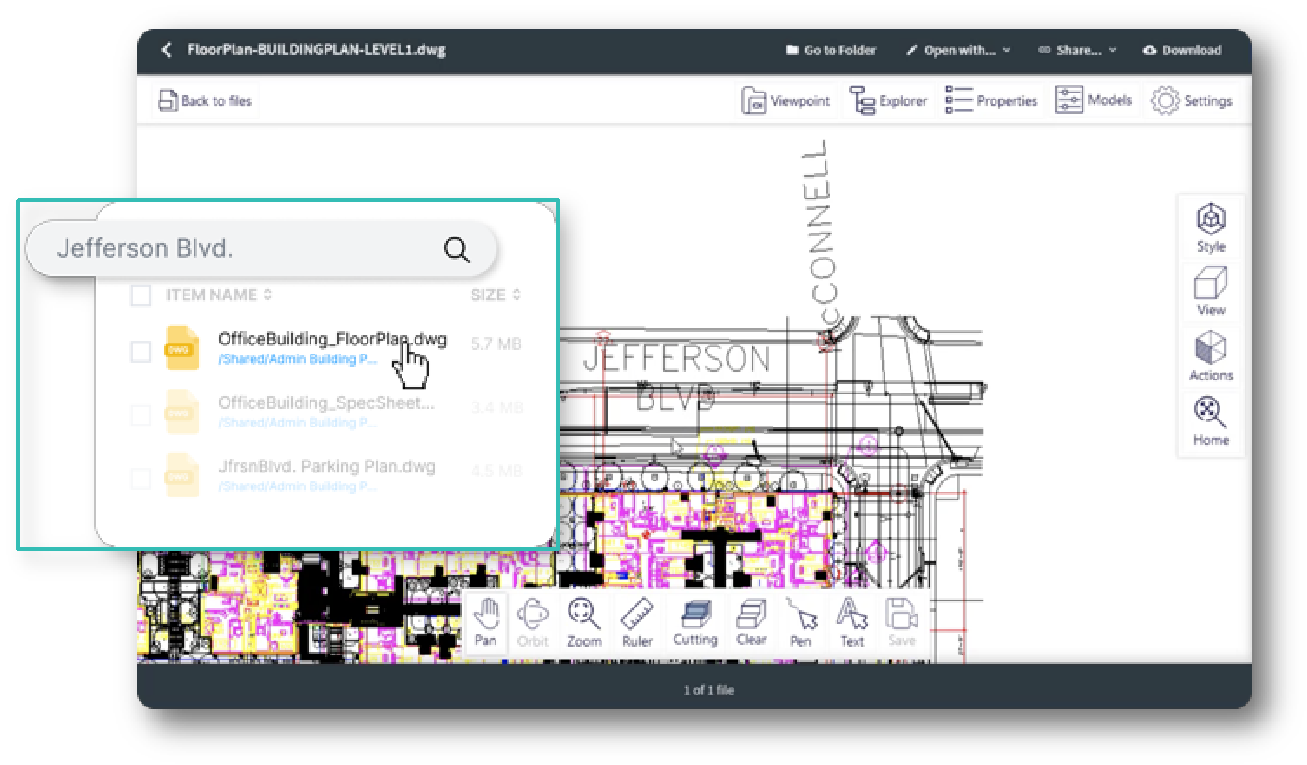
Alternatively, if you’ve already worked on the file, you can click on Recent on the left side of the page to see if the file is available there.
Manipulate the File in Preview
For project managers on-site, being able to access and review the latest files directly from their devices is a huge time (and cost) saver.
As we all know, plans are rarely final, with updates and changes coming from the client, subcontractors, the engineers, and the teams in the field. Without Egnyte, every time a change occurred the build teams would need to either go back to where they have access to a CAD application (the trailer or the office) or get a new set of hard copies to ensure they are building off the latest plan. Either way is a huge inconvenience and takes time away from productive work.
With Egnyte, the build teams have immediate access to the latest plans, meaning less delays, less reworks, and less costs. The project manager simply opens the preview in Egnyte and can see all of the changes, so they can adjust their work accordingly. Essentially, it keeps projects moving forward faster.
In order to view a file, just click on the File Name to bring up the DWG file within the preview window. Now you can manipulate the image, including the ability to:
- Zoom: Click on the Magnifying Glass at the bottom of the page
- Orbit: Click on the Circle and Oval at the bottom of the page
- Pan: Click on the Hand at the bottom of the page
- Take a measurement: Click on the Ruler at the bottom of the page
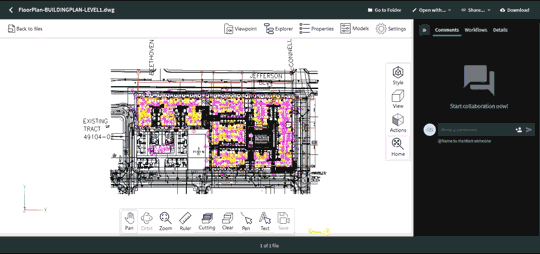
Share the File
Now that you have previewed the file you can share it with anyone who needs it. Click on the < symbol in the top left corner of the page to exit preview.
You should now see the traditional file tree layout. Hover over the file you want to share and a Share button with a link icon and dropdown menu will appear. Select that button and you can choose from multiple ways to share the file, including via Slack or email.
If you copy the direct link it will be automatically pasted to your clipboard; you can paste it into any type of document you desire. But note, to access that link, the recipient will need to have access to the Egnyte folder.
If you want to share with someone who doesn’t have access to the Egnyte folder, such as a partner or a client, click on Share Link. Now you have the option to either Get Link, where you can copy the URL, or Email Link, where you enter the recipient’s email and send it to them directly.
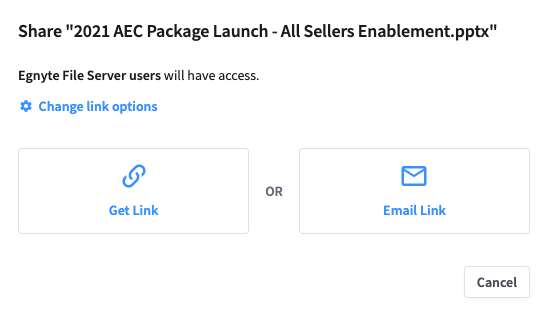
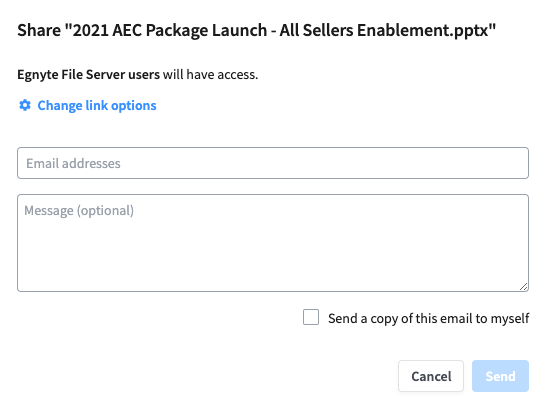
Prior to either copying or emailing the link, you have the option of changing the link options. This gives you fine-grain control over who has access to the files you’re working on. Linking options include the ability to:
- Set who can access the link—you can make it open to anyone or restrict it to those with Egnyte access or a password
- Allow or restrict the file being downloaded
- Set if and when the link expires
- Be notified when it is clicked
- Include the file name in the link
- Show an older version of the file
- Watermark the file
- Send a copy to yourself
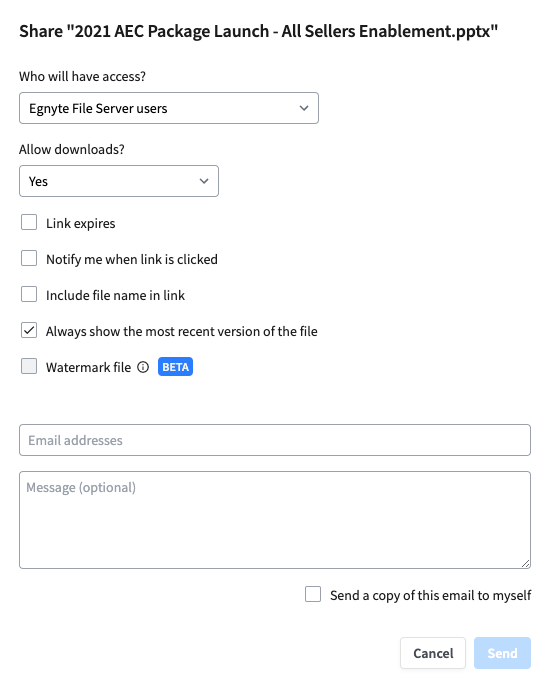
It's that easy. With Egnyte you can access, annotate, and share CAD files without having to worry about bandwidth issues or high-powered computers. Instead, you get the latest files, everyone stays in sync, and you have less rework and downtime.
Learn More about Egnyte's AEC Capabilities
Ready to get started with working with CAD files in the field directly from your devices? Well you are going to have to wait a little longer because this capability won’t be launched until late Q1 2022.
But if you want to learn how to get up and running with this capability, and many more like Reality Capture and Geolocation, Enhanced Procore Integration, and Advanced Ransomware Recovery, make sure you join us for the Egnyte Exchange AEC Summit on March 15, 2022.





