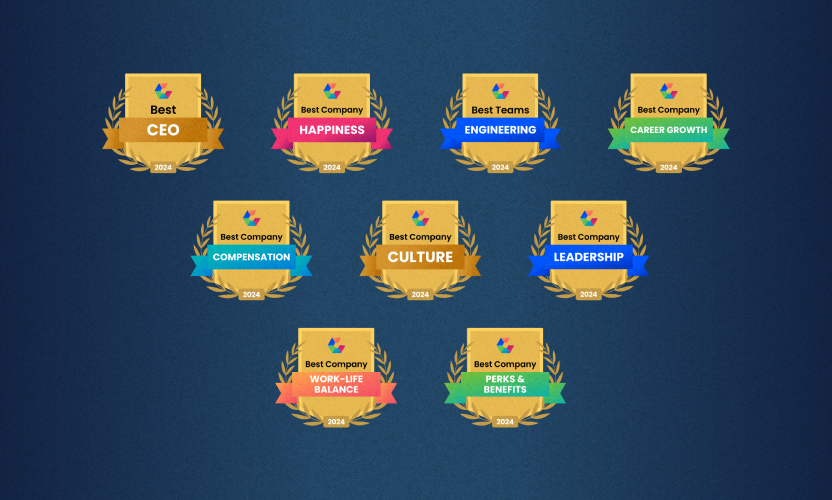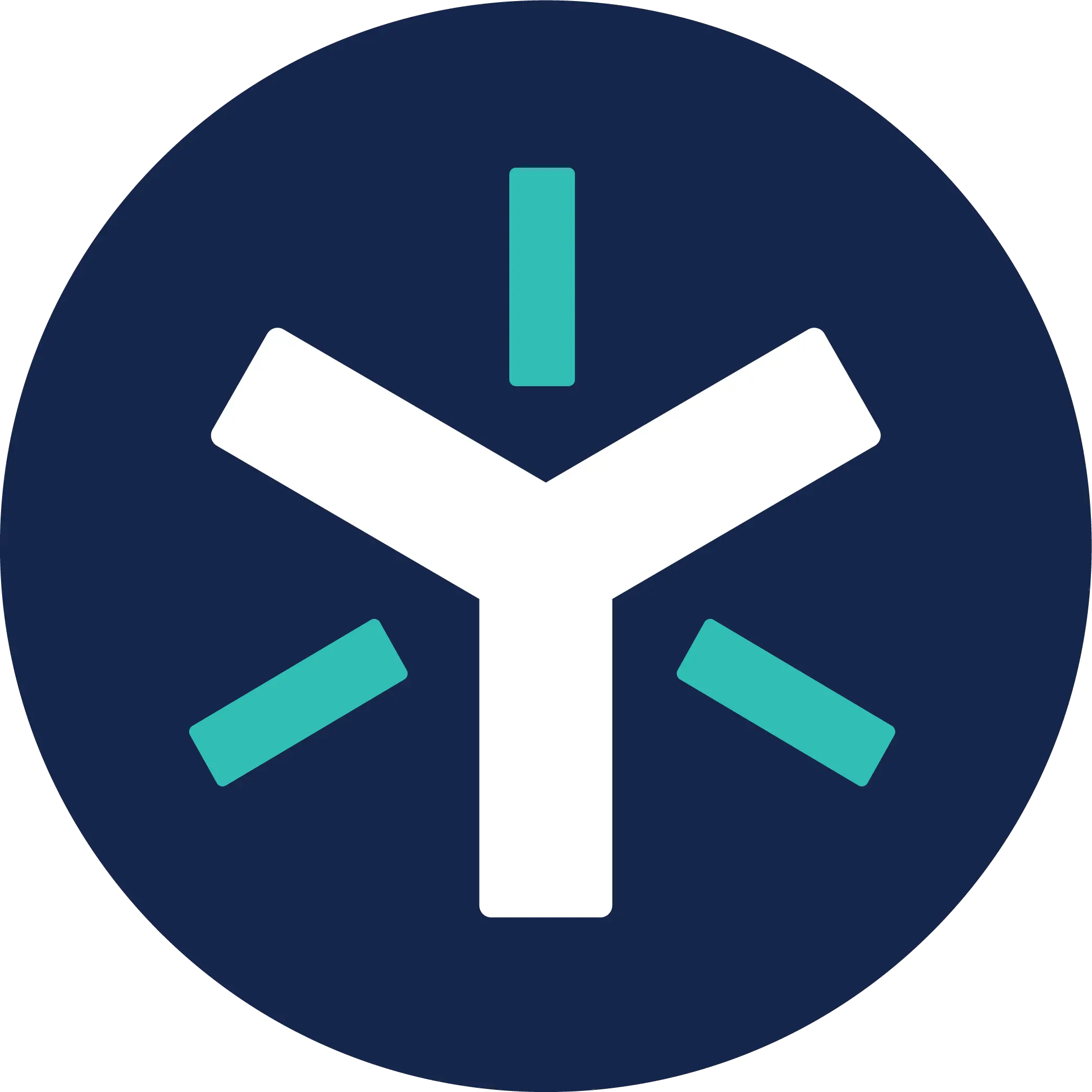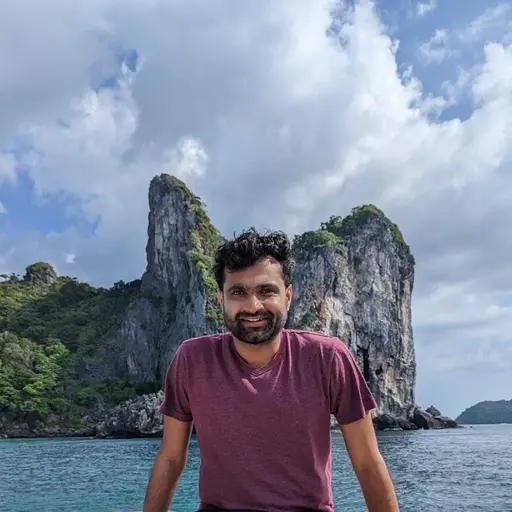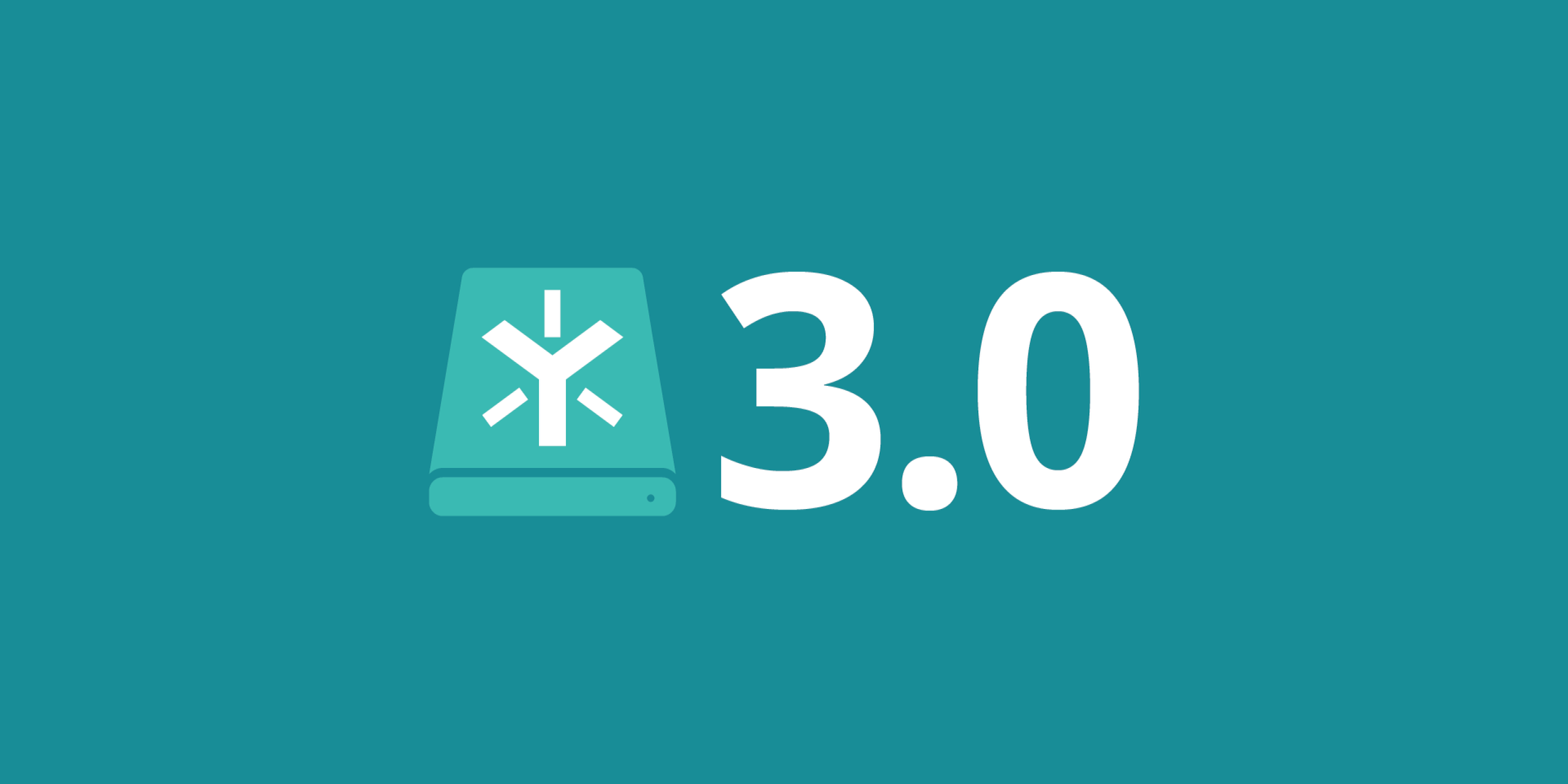
Egnyte Connect for Desktop 3.0: Design Meets Functionality
The first thing most of us notice after a major software update is a completely redesigned user interface. However, a new user experience is typically the result of a shift in product focus.
In version 2.0, our primary focus was on intelligent data retrieval. The idea was to allow users to work on any file in the same way they would for files stored on their machine(s). The desktop app would determine the best location to fetch accessed files and optimize speed based on the user’s network profile.
In 3.0, we focused on making it easier for users to understand and use the product, as well as give admins even more control of devices.
A new look
Enhancing the user interface was one of our key priorities and we considered typical user behavior throughout the redesign process. We wanted to clearly display new capabilities and make it easier for users to find the most important content as quickly as possible.
For example, it’s common to return to or share a file that you recently worked on. Our new ‘recently uploaded’ view displays a list of recently edited files, so you can open or share them without having to navigate.
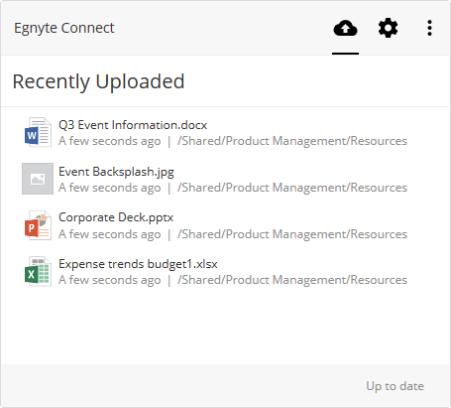
We also created a consistent experience for both Windows and Mac, making it easier to onboard users in environments with both operating systems.
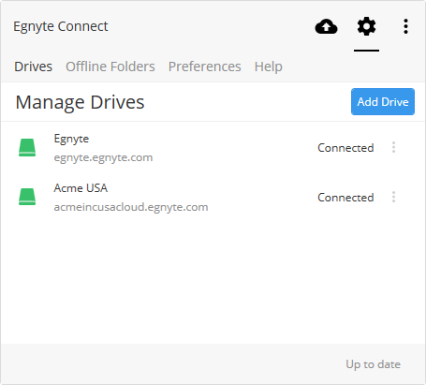
Improved device management
When it comes to device control, there are two problems that every admin needs to consider:
- Ensuring that access only happens on approved devices
- Having the ability to remove sensitive data from devices that are lost or stolen
Limiting access to approved devices is becoming increasingly important for businesses in every industry. With device entitlement, admins can define a list of AD domains that are ‘whitelisted’ for access. Users can only add drives from devices that are AD-joined to a specified domain.
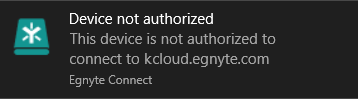
In the event that a device is lost or stolen, version 3.0 enables admins to trigger a remote wipe for that user/device. After triggering a remote wipe from the device dashboard, all content, metadata and user data will be deleted from the specified machine when the next connection is made to Egnyte. This is done without warning to avoid alerting a person with malicious intent.
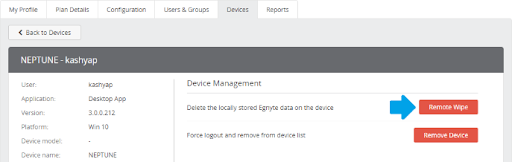
We’re really excited about the latest Egnyte Connect for Desktop updates and look forward to improving user workflows across the board. Download Egnyte Connect for Desktop for Windows and Mac to see all the new capabilities in action.