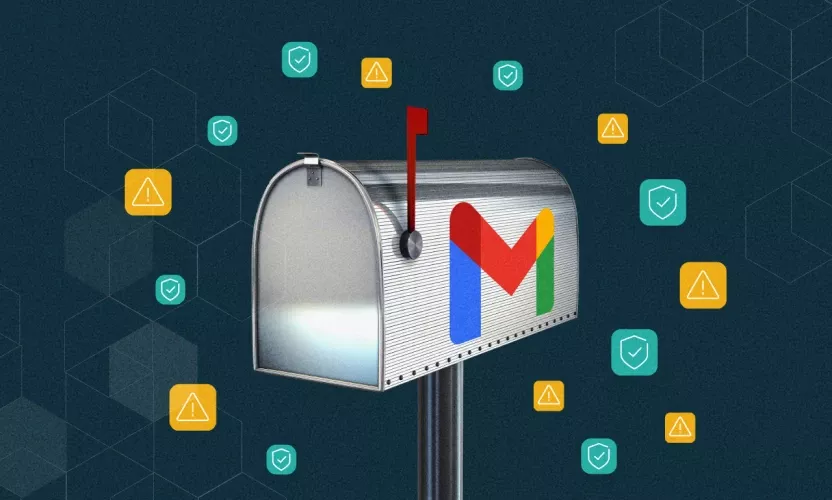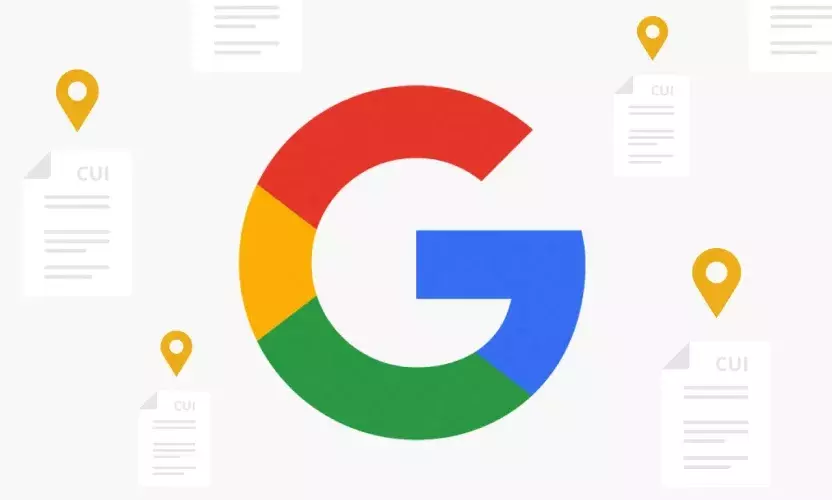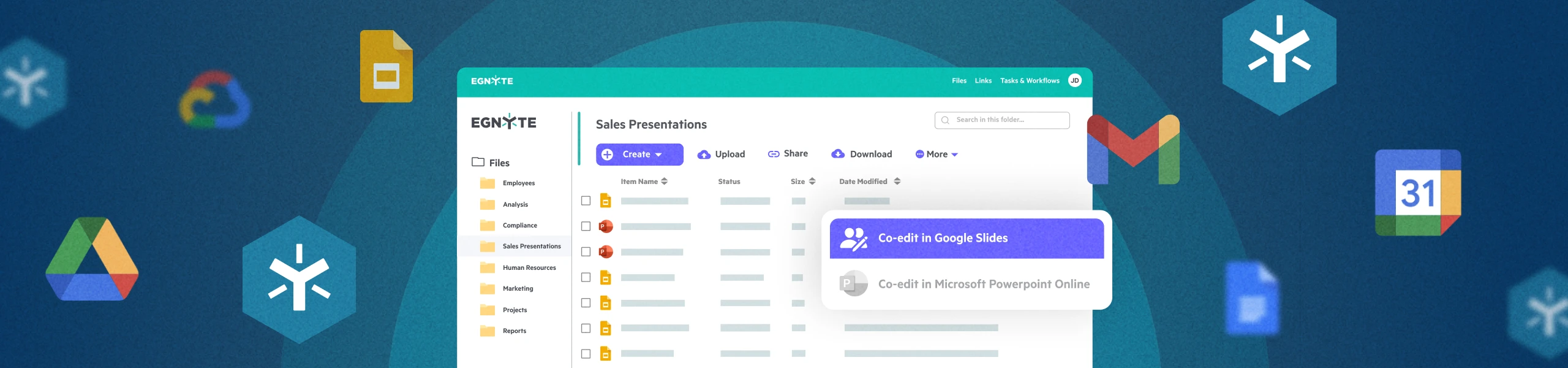
Real-time Co-editing on Desktop Using Native Google Workspace Tools
With deep integrations into Google Workspace, Egnyte enables users to streamline the document creation process by delivering a seamless experience to create, co-edit and share documents directly from within the Egnyte Desktop App and Web UI.
By using Egnyte as the document source, files are also protected from internal misuse and external threats, ensuring that users can collaborate with confidence, without concerns of exposing sensitive data.
This blog shows how Egnyte and Google Workspace work together to co-edit and protect files in real-time.
(Note: If you don’t see these options in your version of Egnyte, please ask your administrator to contact your account support team to get them configured!)
To access Google documents from Egnyte, you should add Google Workspace to Egnyte’s Web UI from the App & Integrations portal.
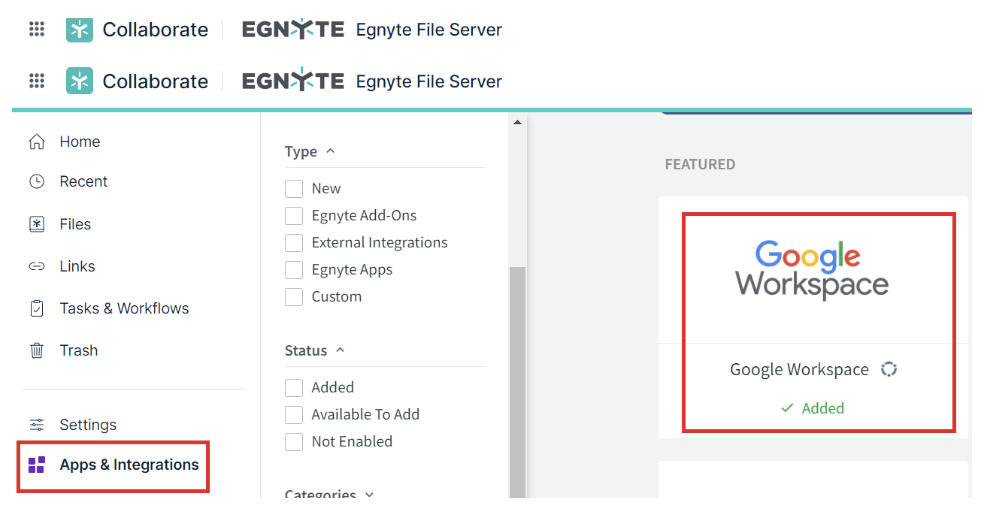
Create or Open a File You Need
When creating a new file, simply click on the “Create” drop-down button in Egnyte and you will see the various file types to choose from and create based on your need.
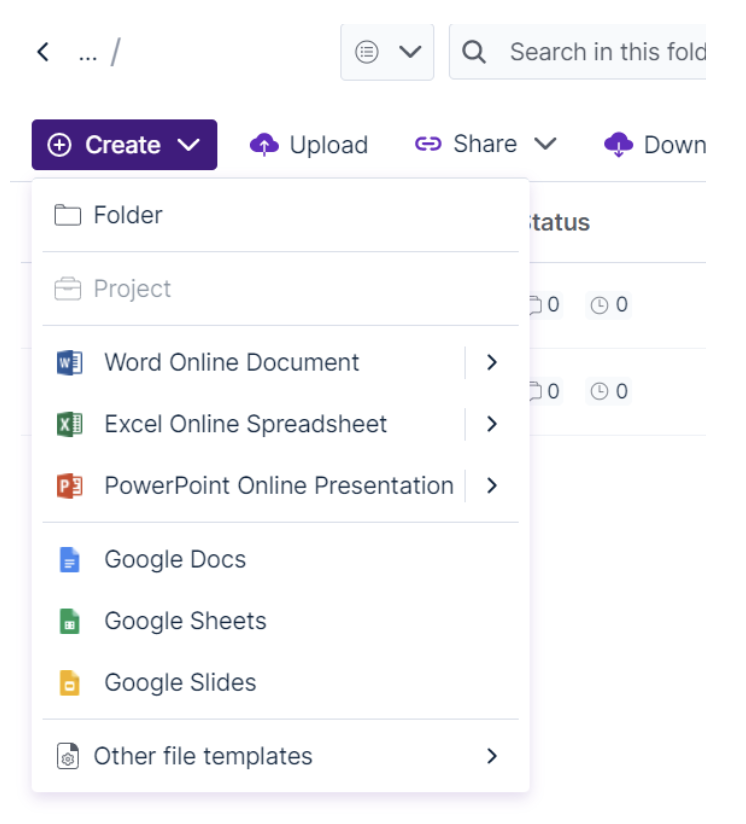
You may see a dialog window like the one below if you are creating the file for the first time.heck the “Don’t show again” checkbox and continue.
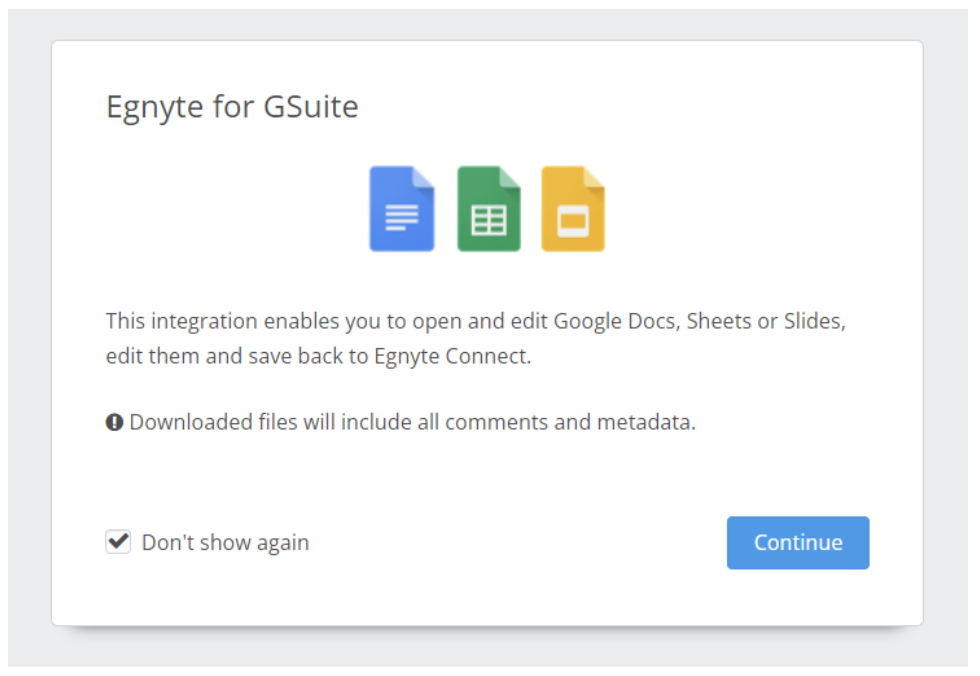
Right-click on the file you want to work on, and the options on the Egnyte App will automatically correspond to the appropriate application. So, if your file is a Google Sheets document, you would select Co-edit in Google Sheets.
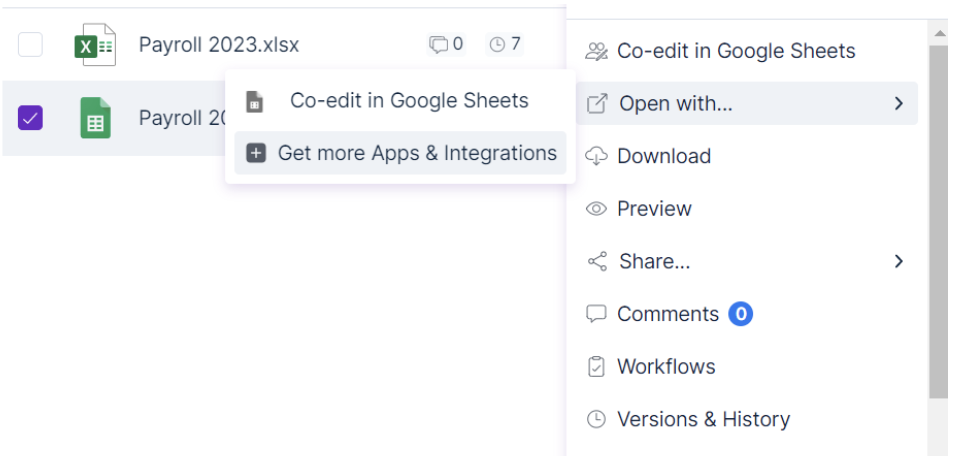
You may also see an option to co-edit the document in Microsoft Excel Online based on your domain permissions. This gives the flexibility for your users to work in their preferred environment, whether M365 or Google, while still maintaining a single file version in Egnyte - keeping everyone working on the most up-to-date document and eliminating version control issues.
Co-edit with Other Collaborators in Real-Time
While editing the file, users can also see other collaborators co-edit and make changes to the file in real-time. Users can leave comments and tag specific individuals directly in the file to take specific actions.

You can also set controls on the file and folder to give permissions to specific individuals to co-edit and access the file or lock the file so one else can make changes.
Comments and Workflows
Comments provide a great way to share feedback in real-time. To leave a comment on the file, simply click on Comment and/ or tag your coworker or a specific team member to flag the comment and take action.

You can easily create tasks, and assign them to individuals with specific instructions and deadlines by using Egnyte’s workflow tool. Workflows also help you to create and automate multi-step review and approval processes so that once an individual completes their task, the system will automatically notify the next person.
File Sharing
Sharing a file stored in Egnyte is as easy as creating a new one. In Egnyte, click “Share” which will let you choose between multiple options.
For additional protections, users can create custom links, share the file only with users within Egnyte or designated recipients, create password-protect links, watermark files, set link expiry dates, and encrypt and restrict file downloads.
With these added features, users can confidently share files with controls in place that won’t slow productivity.
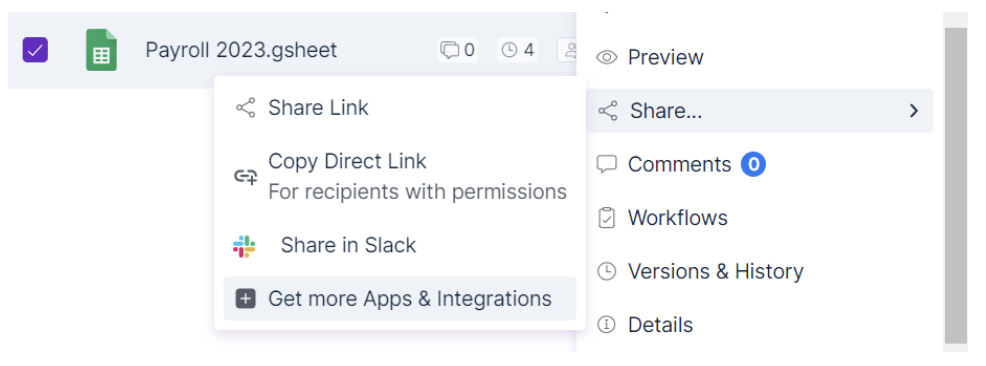
Real time co-editing is just one of the few examples of how Egnyte makes file collaboration simple and secure so users can focus on working better, faster, and smarter. For more detail watch this 50-second demo.