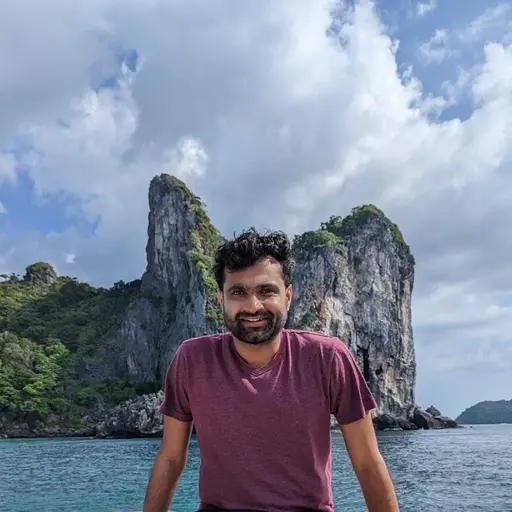The Desktop App Just Keeps Getting Better! Here’s what it means for you.
We are continuously focused on delivering the best possible desktop experience. Previous innovations have included Connected Folders, and right-click to access 3rd-party integrations including DocuSign and Office Online. Now, we are announcing some really big enhancements that make the desktop experience better than ever.
Search

Now, you can search for your files directly from the Desktop App. Just click on the tray icon and type in what you’re looking for. No more having to log into the web UI in order to find a specific file. Not only does it search for files in your primary domain, but it also lets you focus the search on any domain that you are connected to.
Once you find the file you’re looking for, just click on it and it opens right up. If you need to access the folder where the file resides, you can click on the path and it takes you directly to the folder. Maybe you want to share it instead - we’ve got that covered too. Just hover over the file and click on share.
Here’s an example of how you can use the new search capability. Most of us have to sort through a ton of files in our daily workflows and it can sometimes feel like a challenge to find them.
This happened to me recently when I was working with an external agency to create a new video, and during one of our conversations, the question came up about color and logo usage. Since these types of questions are answered in our brand guide book, I offered to share it with them.
Now, all I have to do is click on the tray icon and type in a search phrase, which can include a file name or content within the file. It’s much more seamless and saves me a few minutes in the process. This may not seem like a lot, but if the same thing happens to 10 others twice a week, your company just got an hours worth of productivity. Now imagine if you have dozens, hundreds, or thousands of employees, how much more productivity would that equal?
Recent files list
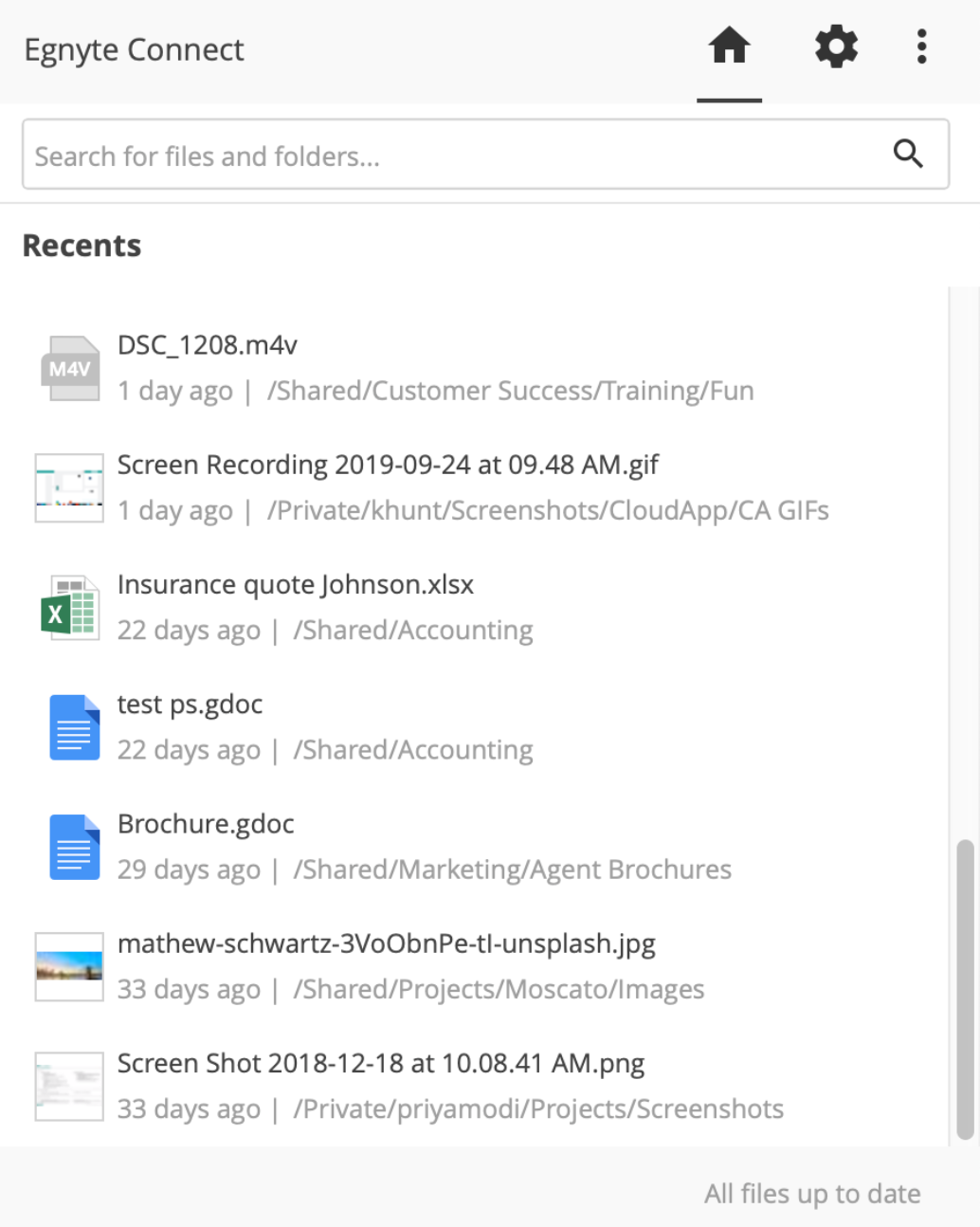
We are also introducing a Recent Files list. As the name suggests, it does in fact provide a list of files that you recently accessed, but there’s more. Not only can you open the file, you can also share the file, and navigate to the folder to perform even more actions including using 3rd party integrations. Plus, it doesn’t matter where you were, or what device you use to access the file. When you click on a recent file, the Desktop App finds the optimal location to access it. It doesn’t matter if it’s in the cloud, synced to your desktop, or cached to a Turbo - it just works automatically.
Here is a real-life example of why the Recent files list is so helpful. I was on a break during an all-day meeting when a request came in to review an article. I accessed the file via the Egnyte Mobile App and gave it a quick glance, but needed to give it a more complete review later. The next day, I went to the Recent files list in the Desktop App, clicked on the file, and made the edits.
Just like with Search, the Recent files list can give you a few minutes of time back and the more often your team uses it, the more you get.
All of this, plus some behind-the-scenes enhancements are included in the 3.5 release and it’s available for download now. Learn more and download it here.